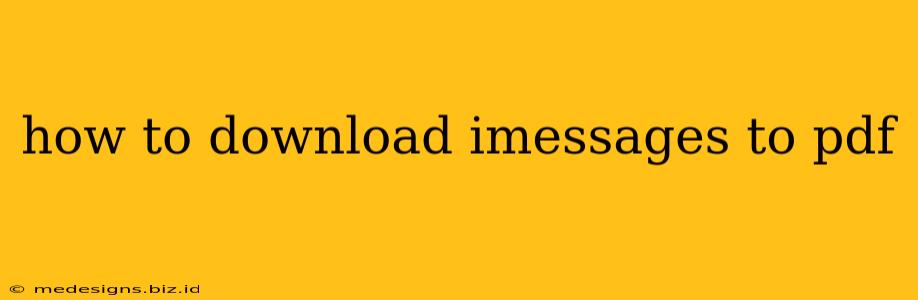Want to save a copy of your important iMessages as a PDF? Whether it's for legal reasons, archiving, or simply easier sharing, converting your iMessage conversations to PDF is surprisingly straightforward. This guide will walk you through several methods, ensuring you find the best solution for your needs.
Method 1: Screenshot and Combine (For Smaller Conversations)
This is the simplest method, ideal for shorter iMessage threads.
Steps:
- Take Screenshots: Open your iMessage conversation. Scroll through the entire conversation, taking screenshots of each screen. Ensure you capture everything, including timestamps and sender information.
- Combine Screenshots: Use a PDF merging tool or app (many free options are available on your device's app store). Most image editors will allow you to combine screenshots into a single PDF file.
- Save the PDF: Save the combined PDF to your device's storage or cloud service.
Pros: Easy, requires no additional software (beyond a PDF merger). Cons: Tedious for long conversations, image quality might not be perfect, and it doesn't preserve the original formatting.
Method 2: Using AirPrint (For iOS Devices)
AirPrint is a built-in iOS feature that allows you to print to a PDF. This method preserves the original formatting better than screenshots.
Steps:
- Open the Conversation: Access the iMessage conversation you want to save.
- Share the Conversation: Tap the "Share" icon (the square with an upward-pointing arrow).
- AirPrint: Choose "Print" from the sharing options. You might need to scroll down to find it.
- Select PDF: Instead of choosing a physical printer, select "Save as PDF" as the printer option. This varies slightly depending on your device and iOS version.
- Save: Choose a location to save the PDF file on your device or cloud storage.
Pros: Better formatting than screenshots, built-in functionality. Cons: May not capture all elements of the conversation, particularly if it's excessively long. Requires a bit of experimentation to find the "Save as PDF" option.
Method 3: Third-Party Apps (For Larger Conversations and Advanced Features)
Several apps in the App Store are specifically designed to export iMessages to various formats, including PDF. These apps often offer additional features such as searchable text within the PDF and better handling of long conversations.
Consider the following features when selecting an app:
- Batch Conversion: The ability to convert multiple conversations at once.
- Searchable Text: This is crucial if you need to search through your PDF later.
- Formatting Preservation: How well does the app maintain the original formatting of your iMessages?
- Cost: Are there free options available, or is a paid subscription required?
Pros: Efficient for large conversations, advanced features. Cons: Requires downloading and using a third-party app.
Choosing the Right Method
The best method for downloading iMessages to PDF depends on your specific needs:
- Short Conversations: Screenshots and merging is the quickest and easiest option.
- Medium-Length Conversations: AirPrint offers a better balance of ease and formatting.
- Long Conversations or Advanced Needs: A dedicated third-party app is the most efficient and feature-rich solution.
Remember to always respect privacy and legal considerations when exporting and sharing iMessage conversations. Ensure you have the right to share the information contained within. This guide provides methods; always use your best judgment.