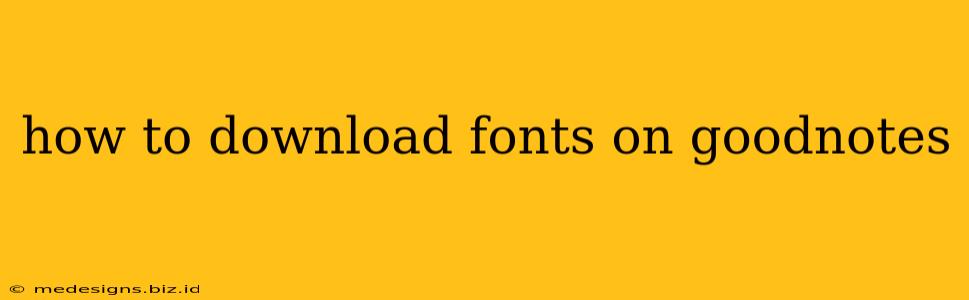GoodNotes is a popular note-taking app known for its versatility and clean interface. While it doesn't offer a built-in font library in the same way as a word processor, you can still customize your note-taking experience by using different fonts. This guide explains how to achieve this.
Understanding GoodNotes Font Limitations
It's crucial to understand that GoodNotes itself doesn't directly support importing or downloading fonts like some other apps. The "font" you see within GoodNotes is actually determined by the format of your imported documents. Therefore, to change the font, you must create your notes or documents using a different font before importing them into GoodNotes.
Methods to Use Different Fonts in GoodNotes
Here are the primary methods for achieving a variety of fonts within your GoodNotes experience:
1. Using External Apps and Importing:
This is the most common and effective method. You'll need another app capable of creating documents with font customization, such as:
- Pages (iOS/macOS): A powerful word processor included with Apple devices, allowing for extensive font choices.
- Microsoft Word (iOS/macOS/Windows): Offers a wide range of fonts and formatting options.
- Notability: A direct competitor to GoodNotes that has its own font selection. You can create notes here and import them into GoodNotes.
- Other Note-Taking Apps or Word Processors: Many other apps provide similar functionality. Choose one you're comfortable with.
Steps:
- Create your notes: Use your chosen app to write your notes, selecting your preferred font and formatting.
- Export your document: Save the document in a compatible format, such as PDF, DOCX, or PNG. PDF is generally recommended for preserving formatting.
- Import into GoodNotes: Open GoodNotes and import the document you just created. The font should be preserved within the imported file.
Important Note: The success of this method depends heavily on the compatibility between the exporting app and GoodNotes. PDF usually offers the best compatibility.
2. Using Pre-Formatted Templates:
Some users create and share GoodNotes templates online that already include specific fonts. Searching for "GoodNotes templates" on websites like Pinterest, Reddit, or specialized note-taking forums might reveal suitable options. Remember to download these responsibly and ensure they're from trustworthy sources.
Caveats: This method limits you to the available templates. You won't have the same level of font control as with the first method.
Troubleshooting Font Issues
- Font not showing correctly: If the font isn't rendering properly in GoodNotes, try exporting the document in a different format (e.g., from DOCX to PDF).
- Limited font choices in your external app: Make sure the app you're using has the font installed. You might need to download additional fonts for your chosen app.
- Compatibility problems: Some very unusual or newly released fonts might not render correctly across different applications.
Conclusion: Expanding Your GoodNotes Typography
While GoodNotes doesn't natively support font downloads, utilizing external apps and importing your documents is a reliable way to use your favorite fonts. Experiment with different apps and formats to find the optimal workflow for your note-taking needs. Remember to always download templates from trusted sources to avoid potential security issues. By understanding these methods, you can easily enhance your GoodNotes experience with diverse and stylish typography.