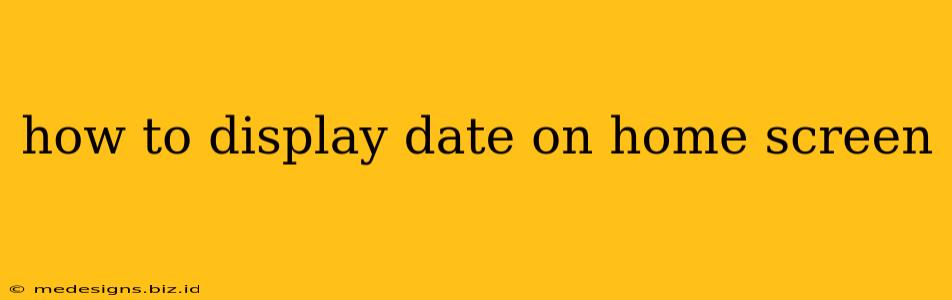Want to see the date at a glance without unlocking your phone? Adding a date widget to your home screen is a simple way to stay organized and keep track of time. This guide shows you how, regardless of your phone's operating system.
Displaying the Date on Android
Android offers several ways to display the date on your home screen, depending on your phone's manufacturer and Android version. The process generally involves adding a widget.
Method 1: Using the Built-in Clock Widget
Most Android phones include a clock widget that displays both the time and date.
- Long-press on an empty space on your home screen. This activates the widget selection mode.
- Tap on "Widgets." A list of available widgets will appear.
- Find the "Clock" widget. The specific name and appearance may vary depending on your phone's launcher and Android version. It might be labeled simply as "Clock" or have a clock icon.
- Select the size and style of the clock widget you prefer. Some offer different sizes and options to display just the time, or both time and date.
- Drag and drop the widget onto your home screen to your desired location.
Method 2: Using a Third-Party Widget App
If your built-in clock widget doesn't offer a date display, or you prefer a different style, numerous apps on the Google Play Store provide customizable date and time widgets. Search for "date widget" or "clock widget" to find options. Read reviews carefully to choose a reliable and well-designed app.
Displaying the Date on iPhone (iOS)
iOS offers a similar approach to displaying the date, but with a slightly different interface. Again, widgets are key.
- Swipe right from the left edge of your screen to access the Today View (or "widget view").
- Scroll down to the bottom of the Today View.
- Tap "Edit."
- Locate the "Clock" widget. (Note: the date might not be directly visible within the standard clock widget, depending on the widget size) You may need to try different sized clock widgets to get the date to display.
- Tap the green "+" button next to the Clock widget to add it to your Today View.
- Tap "Done." The clock widget (potentially showing the date) will now be displayed on your Today View. You can then move it around by dragging it.
Important Note: The date display within the default iOS clock widget is not as prominent as the time. You may have to experiment with different widget sizes to ensure the date is visible. Third-party apps from the App Store may provide more customizable date widgets.
Troubleshooting Tips
- Check your phone's settings: Ensure that the date and time are correctly set on your phone. Incorrect settings can prevent the date from displaying correctly.
- Restart your device: A simple restart can often resolve minor software glitches that might be interfering with widget functionality.
- Update your phone's software: Outdated software can sometimes cause compatibility issues. Make sure your phone's operating system is up-to-date.
- Clear the cache and data (Android): If you're still having trouble with a widget, try clearing the cache and data for the clock app or the widget app.
By following these steps, you'll easily add a date widget to your home screen, providing a quick and convenient way to check the date without any fuss. Remember to explore different widget options to find the perfect fit for your style and needs.