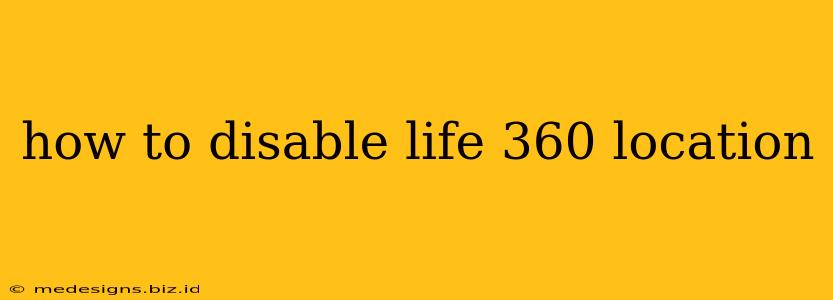Life360 is a popular family safety app, but sometimes you need a break from constant location tracking. This guide will walk you through how to disable Life360 location sharing, covering various scenarios and troubleshooting tips. Whether you need a temporary pause or a complete removal, we've got you covered.
Understanding Life360 Location Sharing Settings
Before diving into how to disable location sharing, it's important to understand the different levels of control Life360 offers. You can't simply turn off GPS on your phone and expect Life360 to stop tracking you. The app uses a combination of GPS, Wi-Fi, and cell tower triangulation to pinpoint your location. Therefore, disabling location sharing within the app itself is crucial.
Key Terms to Know:
- Driving Mode: This feature, while seemingly unrelated, can impact location accuracy and reporting. Disabling it can sometimes indirectly affect how your location is shared.
- Places: Life360 uses Places to identify frequently visited locations. While not directly related to location sharing, managing your Places can offer some level of privacy control.
- Location Sharing: This refers to the core functionality of Life360 - sharing your real-time location with your circle.
How to Temporarily Pause Location Sharing on Life360
For situations where you only need a short break from location sharing, pausing is the easiest option. Note that this varies slightly depending on your device and Life360 app version:
Method 1: Using the App's Built-in Features (Most Common)
- Open the Life360 app: Launch the app on your smartphone.
- Access your Profile: Look for your profile icon (usually a small image of yourself or a generic profile picture). Tap on it.
- Find Location Sharing Settings: Depending on your app version, you'll find options like "Pause Location Sharing" or similar phrasing. This option might be under a section called "Privacy," "Settings," or even directly under your profile.
- Select the Pause Option: Tap the relevant option to temporarily pause your location sharing. You might be given an option to select a duration.
- Confirm Your Choice: Confirm the action. You should receive a notification or see a status change indicating that your location is no longer being shared.
Method 2: Airplane Mode (Temporary and Less Reliable)
While not a direct method to disable Life360 location sharing, activating Airplane Mode on your phone will prevent the app from accessing location data. However, this is not reliable because once you turn Airplane Mode off, location sharing will resume. This is a temporary fix at best.
How to Permanently Disable Life360 Location Sharing
To completely stop sharing your location with your Life360 circle, you need to leave the circle or uninstall the app:
Method 1: Leaving the Circle
- Open the Life360 app.
- Access Circle Settings: Look for an option that allows you to manage your circle. It may be labeled "Circle Settings" or similar.
- Leave Circle Option: Find and select the option to leave the circle.
- Confirmation: You might be asked to confirm your decision. Once you leave, your location will no longer be shared with the circle.
Method 2: Uninstalling the App
The most complete method is to uninstall the app from your device. This completely removes Life360 and prevents any further location sharing. Remember, reinstalling the app will require you to rejoin a circle and restart location sharing.
Troubleshooting Tips for Life360 Location Sharing Issues
- Check your phone's location settings: Ensure that location services are enabled on your phone. If location services are disabled, Life360 won't be able to track you. However, enabling them will immediately restart location sharing if you haven't already paused or left the circle.
- App Permissions: Verify that Life360 has the necessary permissions to access your location.
- App Updates: Make sure the app is updated to the latest version. Older versions might have bugs affecting location sharing.
- Network Connectivity: A poor or unstable network connection can disrupt location sharing.
By following these steps, you can effectively manage your location sharing within Life360, whether temporarily pausing or permanently disabling the feature. Remember to always review your app settings and permissions to maintain your privacy preferences.