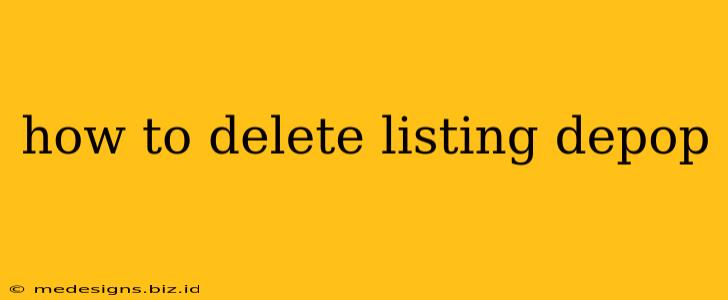Selling on Depop can be a fun and profitable experience, but sometimes you need to remove items from your shop. Maybe an item sold elsewhere, you changed your mind about selling it, or it's simply no longer available. Whatever the reason, knowing how to delete a Depop listing is essential. This guide provides a clear, step-by-step process to help you efficiently remove unwanted listings from your Depop shop.
Understanding Depop Listing Deletion
Before diving into the steps, it's important to understand that deleting a Depop listing is permanent. Once you delete a listing, you can't recover it. So, before you proceed, double-check that you want to permanently remove the item from your shop. There's no "undo" button!
Steps to Delete a Depop Listing
Here's how to delete a Depop listing from your Depop app:
-
Open the Depop App: Launch the Depop app on your smartphone.
-
Navigate to Your Shop: Tap on your profile icon, usually located in the bottom right corner of the screen. This will take you to your Depop shop.
-
Locate the Listing: Browse through your active listings until you find the item you want to delete.
-
Open the Listing: Tap on the listing you wish to remove. This will open the individual listing page.
-
Access the Listing Settings: On the listing page, look for a three-dot icon (or similar) – this usually signifies "More Options" or "Settings." The exact location might vary slightly depending on the app's current version. Tap on this icon.
-
Select "Delete Listing": A menu will appear. Select the option that says "Delete Listing" or something similar. You might see options like "Edit Listing," "Share Listing," and "Delete Listing". Choose "Delete Listing".
-
Confirm Deletion: Depop will often ask you to confirm your decision to delete the listing. This is your final chance to change your mind. Tap "Delete" or the equivalent confirmation button to proceed.
That's it! Your Depop listing is now permanently deleted.
Tips for Managing Your Depop Listings
- Regularly review your listings: Keep your shop organized by regularly checking your active listings. Remove items that are no longer relevant or available.
- Use high-quality photos: Attractive photos significantly increase the chances of selling your items quickly.
- Accurate descriptions: Provide detailed and accurate descriptions of your items to avoid confusion and returns.
- Competitive pricing: Research similar items on Depop to ensure your prices are competitive.
Troubleshooting Common Issues
- Can't find the delete option?: Ensure you are using the latest version of the Depop app. Updating the app often resolves glitches and bugs. If the problem persists, contact Depop support for assistance.
- Accidentally deleted a listing?: Unfortunately, there's no way to recover a deleted listing. Be absolutely certain before deleting.
By following these steps, you can effectively manage your Depop shop and remove unwanted listings with ease. Remember to always double-check before deleting to avoid any regrets! Happy selling!