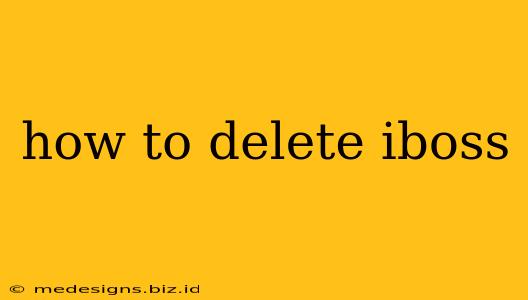iBoss is a robust security platform, but sometimes you might need to remove it from your system. This guide provides a step-by-step process for uninstalling iBoss, covering various scenarios and troubleshooting potential issues. Whether you're using a Windows PC, Mac, or mobile device, we'll walk you through the necessary steps to ensure a clean removal.
Understanding Your iBoss Deployment
Before attempting to uninstall iBoss, it's crucial to understand how it's installed. This will determine the best approach for removal. iBoss can be deployed in several ways:
- Agent-based: This is the most common method, where an iBoss agent is installed directly onto the device. Removal involves uninstalling this agent.
- Cloud-based: This might not require direct device-level uninstallation. Contact your iBoss administrator to ensure proper removal from their management console.
- Integrated with existing systems: iBoss could be integrated with your company's network or other software. In such cases, simply uninstalling the agent may not suffice. Consult your IT administrator for guidance.
Deleting iBoss on Windows
For Windows systems, follow these steps:
1. Identify the iBoss Agent: The agent name may vary slightly depending on the version. Look for something like "iBoss Agent," "iBoss Security," or similar in your list of installed programs.
2. Access the Control Panel: Open your Control Panel (search for it in the Windows search bar).
3. Uninstall iBoss: In the Control Panel, find "Programs and Features" or "Uninstall a program." Locate the iBoss agent in the list, select it, and click "Uninstall."
4. Follow On-Screen Instructions: The uninstaller will guide you through the process. You may need to confirm the removal and possibly restart your computer.
5. Verify Removal: After restarting, check your list of installed programs to ensure the iBoss agent is gone.
Troubleshooting Windows Uninstall Issues
- Uninstaller Failure: If the uninstaller fails, try running it as administrator (right-click and select "Run as administrator").
- Files Remain: If some files remain after the uninstall, manually delete them. Be cautious and only delete files you are sure are associated with iBoss.
- Registry Entries: Advanced users can manually check the Windows registry for remaining iBoss entries, but this should only be attempted if you are comfortable working with the registry. Incorrect modifications can harm your system.
Deleting iBoss on macOS
For macOS devices, the process is similar:
1. Locate the iBoss Agent: Find the iBoss application in your Applications folder.
2. Drag to Trash: Drag the iBoss application icon to the Trash.
3. Empty the Trash: Empty the Trash to complete the removal. This might require administrator privileges.
4. Verify Removal: Check your Applications folder to ensure iBoss is no longer present.
Troubleshooting macOS Uninstall Issues
- Persistence: If the application persists, restart your Mac.
- Hidden Files: iBoss might have created hidden files. Using the Terminal app to locate and delete these files might be necessary. Consult online resources for commands to locate and delete files safely.
Deleting iBoss on Mobile Devices
The uninstallation process for iBoss on mobile devices (iOS and Android) is usually simpler:
1. Locate the iBoss App: Find the iBoss app on your home screen or app drawer.
2. Uninstall the App: Tap and hold the iBoss app icon and drag it to the uninstall option (the trash can icon or similar).
3. Confirm Uninstall: Confirm that you want to uninstall the app.
Important Considerations
- Administrator Privileges: You'll likely need administrator or root privileges to completely uninstall iBoss.
- Company Policy: If iBoss is managed by your employer, consult your IT department before attempting to remove it. Unauthorized removal could impact your network access or security.
- Data Loss: Uninstalling iBoss should not result in data loss, but it's always a good idea to back up important data before making significant system changes.
This comprehensive guide should help you delete iBoss effectively. Remember to always exercise caution and consult your IT administrator if you encounter difficulties or are unsure about any step. If you have further questions, contacting iBoss support directly is highly recommended.