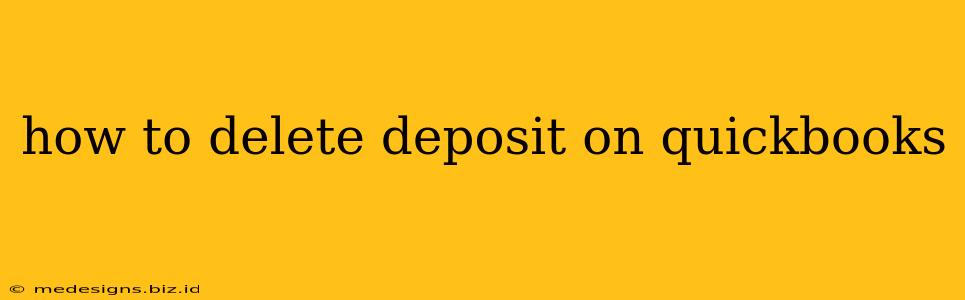Deleting a deposit in QuickBooks can seem daunting, but it's a manageable process if you follow the right steps. This guide will walk you through how to safely and effectively remove a deposit from your QuickBooks account, covering different scenarios and important considerations. Incorrectly deleting a deposit can lead to inaccurate financial reporting, so proceed with caution and double-check your work.
Understanding When to Delete a Deposit
Before you even begin the deletion process, it's crucial to understand why you need to delete a deposit. There are several reasons why you might want to remove a deposit, but only certain circumstances warrant deletion. Here are some situations:
- Duplicate Deposits: If you accidentally entered the same deposit twice, deleting one is the appropriate course of action.
- Incorrect Information: If significant information within the deposit is wrong (e.g., incorrect amount, customer, or date), it's better to void the deposit and re-enter it correctly. Deleting should be a last resort.
- Test Deposits: If the deposit was entered for testing purposes and doesn't represent an actual transaction, deletion is acceptable.
Important Note: If you simply need to reverse a deposit because of a mistake, voiding the deposit is generally the preferred method. Voiding leaves a record of the original transaction, which helps maintain the integrity of your financial history. This is significantly safer than simply deleting the transaction.
How to Void a Deposit in QuickBooks (Recommended)
Before considering deletion, always try voiding the deposit first. This is the safest and most recommended method for correcting errors. Here's how to void a deposit in QuickBooks:
- Locate the Deposit: Go to the Banking section and find the deposit you need to void.
- Void the Deposit: Right-click on the deposit and select "Void." QuickBooks will typically prompt you to confirm the voiding.
- Review: Check your register to ensure the deposit has been successfully voided and a corresponding void transaction is present.
How to Delete a Deposit in QuickBooks (Use with Extreme Caution!)
Deleting a deposit is a more permanent action than voiding. It completely removes the record from your QuickBooks data. Only proceed with deletion if you are absolutely certain that voiding is not an option and the deposit is entirely erroneous.
The steps may vary slightly depending on your QuickBooks version, but the general process is as follows:
- Backup Your Data: This is critically important! Before making any changes that could permanently alter your data, back up your QuickBooks file. This safeguard will protect you from irreversible data loss.
- Locate the Deposit: Find the deposit you wish to delete within the appropriate section of your QuickBooks software.
- Delete the Deposit: The specific method to delete the deposit will depend on the version of QuickBooks and where the deposit is recorded. You may need to right-click on the deposit, find a delete option, or use a specific menu within the banking or transaction sections.
- Reconcile Your Account: After deletion, you MUST reconcile your accounts to ensure that your balance matches the financial institution’s records.
Preventing Future Deposit Errors in QuickBooks
Preventing deposit errors is much better than having to fix them. Here are some best practices to consider:
- Double-Check Entries: Always double-check all the information entered when creating a deposit—the amount, date, payment method, customer, and any other relevant details.
- Regular Reconciliation: Regularly reconcile your QuickBooks account with your bank statements to quickly identify and correct discrepancies.
- Utilize QuickBooks Online Features: If you are using QuickBooks Online, take advantage of its features such as bank feeds and automated import tools to minimize manual entry errors.
Deleting a deposit in QuickBooks is a powerful, but potentially dangerous action. Always consider voiding the deposit first, backup your data, and understand the ramifications before proceeding with a deletion. If you're unsure about any of these steps, consult QuickBooks' support resources or a qualified accountant.