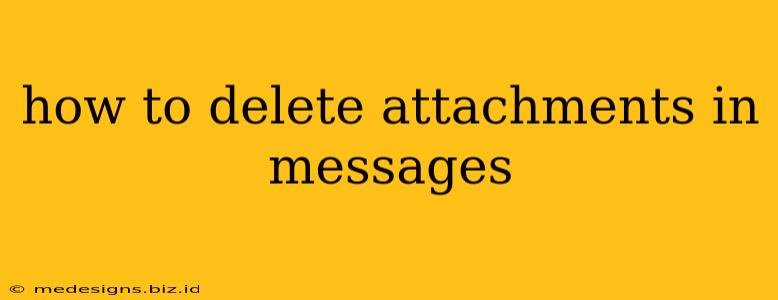Sending and receiving messages with attachments is a common part of digital communication. But what happens when you need to remove those attachments, either from your sent messages or your inbox? This guide will walk you through deleting attachments in various messaging platforms and email clients. We'll cover everything from deleting single attachments to clearing out entire message threads efficiently.
Deleting Attachments in Different Messaging Platforms
The process of deleting attachments varies depending on the platform you're using. Here's a breakdown of common messaging apps and email clients:
1. Deleting Attachments in Email (Gmail, Outlook, Yahoo, etc.):
Most email clients offer similar functionalities for deleting attachments. Generally, you'll find the process involves these steps:
- Locate the message: Open the email containing the attachment you wish to remove.
- Identify the attachment: The attachment will usually be displayed as a file icon or name below the email body.
- Delete the attachment: Unfortunately, you cannot directly delete attachments from sent emails in most email providers. You can only delete the entire email message itself. This also applies to received messages; deleting the message will remove the attachment permanently.
Note: Some email clients might offer options to download a copy of the email before deletion, allowing you to retain the message content without the attachment.
2. Deleting Attachments in Messaging Apps (WhatsApp, Messenger, iMessage):
Deleting attachments in messaging apps is generally easier than in email clients. However, the specific steps might slightly differ.
- WhatsApp: Once you've located the message with the attachment, you'll usually find a delete option. This often involves long-pressing the message, then selecting a delete option. Be aware that deleting a message on WhatsApp might only remove it from your end, not necessarily from the recipient's.
- Facebook Messenger: Similar to WhatsApp, long-pressing the message with the attachment usually brings up a delete option. Again, keep in mind the implications of deleting a message and the possibility of it remaining on the recipient's device.
- iMessage: iMessage follows a similar pattern. Long-press the attachment or the entire message to reveal the delete function. Remember, deleting a message in iMessage might not remove it from the recipient's device.
Important Considerations:
- Recipient's copy: Remember that deleting a message or attachment from your device doesn't necessarily remove it from the recipient's device. If confidentiality is crucial, consider carefully before sending sensitive information.
- Permanently deleted: Once you delete an attachment (or message containing the attachment), it's typically permanently deleted, unless you have a backup system in place.
- System differences: The exact steps for deleting attachments might slightly differ depending on your device's operating system (Android, iOS) and the app version. Refer to the app's help section if you encounter difficulties.
Best Practices for Managing Attachments
To avoid issues with managing attachments in the future, consider these tips:
- Think before you send: Ensure you are sending the correct attachment to the right recipient.
- Use cloud storage: For large attachments, use cloud storage services (like Google Drive, Dropbox, or iCloud) to share links instead of directly attaching files. This reduces message size and offers greater control over access.
- Regularly clear your inbox and sent items: Make it a habit to periodically delete unnecessary emails and messages containing attachments to maintain a clean and organized communication flow.
By following these steps and guidelines, you'll be better equipped to effectively delete attachments in your messages, maintaining control over your digital communications and minimizing clutter. Remember to always check the specific instructions for your chosen platform for the most accurate information.