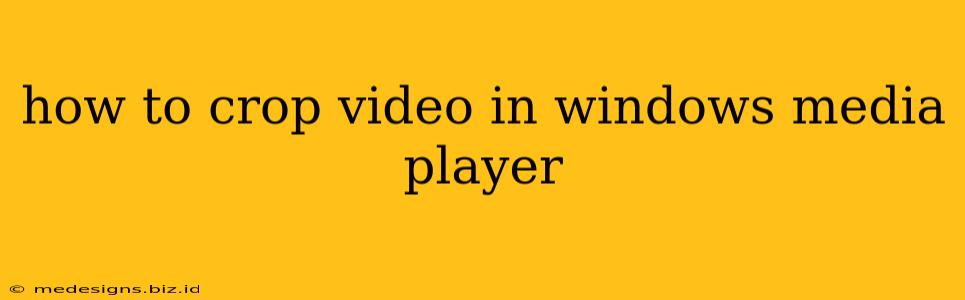Unfortunately, Windows Media Player doesn't have a built-in video cropping feature. It's primarily designed for playing media files, not editing them. If you need to crop a video, you'll need to use a dedicated video editing software.
However, this doesn't mean you're stuck! Let's explore some excellent free and paid options that allow you to easily crop your videos before (or instead of) playing them in Windows Media Player.
Free Video Cropping Software: Your Best Options
Several free video editors offer powerful cropping tools without requiring a subscription. Here are a few popular choices:
1. DaVinci Resolve: A Professional-Grade Free Option
DaVinci Resolve is a surprisingly powerful and completely free video editor. While it has a steep learning curve for advanced features, cropping a video is incredibly straightforward. It offers precise control over your cropping, allowing you to select specific areas to keep and remove unwanted portions of your video.
Key Features:
- Free to use: No hidden costs or limitations in the free version.
- Precise cropping tools: Allows for pixel-perfect cropping.
- Wide range of other editing features: Once you master the basics, you can explore many other powerful editing tools.
2. Kdenlive: Open-Source and User-Friendly
Kdenlive is an open-source video editor known for its user-friendly interface and a robust set of features. Cropping videos is intuitive and easy, making it a great choice for beginners.
Key Features:
- Open-source and free: Completely free to download and use.
- Intuitive interface: Easy to learn, even for beginners.
- Good range of features: Offers a comprehensive set of editing tools beyond just cropping.
3. Shotcut: Another Excellent Open-Source Option
Shotcut is another excellent free and open-source video editor. Its non-linear editing capabilities make it suitable for more advanced projects, but cropping is a simple process even for novices.
Key Features:
- Open-source and free: No cost involved.
- Native timeline editing: Allows for precise control over your edits.
- Supports a wide range of formats: Can handle various video and audio formats.
Paid Video Cropping Software (for Advanced Features)
While free options suffice for basic cropping, paid software often offers advanced features, better performance, and professional-grade tools:
1. Adobe Premiere Pro: Industry Standard
Adobe Premiere Pro is a professional-grade video editor used by many filmmakers and editors. It offers extremely precise cropping, along with a vast array of other advanced features. However, it comes with a subscription fee.
2. Final Cut Pro: Apple's Powerful Option (macOS Only)
Final Cut Pro is a powerful video editor exclusive to macOS. It's known for its intuitive interface and high performance, making it a popular choice among professionals and hobbyists. Like Premiere Pro, it is subscription-based.
Step-by-Step Cropping (Using DaVinci Resolve as an Example):
While the specific steps vary slightly between software, the general process is similar. Let's use DaVinci Resolve as an example:
- Import your video: Open DaVinci Resolve and import the video file you want to crop.
- Add the video to the timeline: Drag and drop the video clip onto the timeline.
- Select the Crop tool: Find the crop tool in the editor's toolbar (usually represented by a square with handles).
- Adjust the crop: Use your mouse to drag the handles to adjust the cropping area. You can also enter precise pixel values.
- Render and export: Once you're satisfied with the crop, render and export your video in your desired format and resolution.
Remember to choose the video editor that best fits your needs and skill level. Whether you opt for a free or paid option, you'll be able to crop your videos easily and enjoy them in Windows Media Player (or any other media player) afterwards!