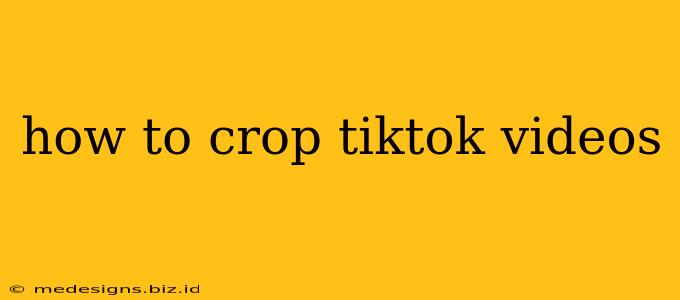TikTok is all about visual appeal. A perfectly cropped video can make all the difference in how engaging your content is. Whether you need to remove distracting elements, adjust the aspect ratio, or simply improve the overall look of your video, knowing how to crop is a crucial skill for any TikTok creator. This guide will walk you through various methods to crop your TikTok videos, from using the in-app editor to employing third-party apps.
Cropping Directly Within the TikTok App
The simplest method is to crop your videos directly within the TikTok app itself. This built-in editor offers basic cropping functionality, making it a quick and convenient option.
Steps:
- Open the TikTok app and start creating a new video. This can be a new recording or a video you've already uploaded to your device.
- Begin editing your video. Once you've selected your video clip, you'll see various editing tools appear.
- Locate the cropping tool. This is usually represented by an icon resembling a rectangle with adjustable corners.
- Adjust the crop. Drag the corners and sides of the rectangle to select the desired portion of your video. You can zoom in and out to fine-tune the selection.
- Save your changes. Once you're satisfied with the crop, hit "Next" to proceed with further editing or to post your video.
Using Third-Party Apps for More Advanced Cropping
While TikTok's built-in editor is useful for basic cropping, third-party apps offer more advanced features and control over the cropping process. These apps often allow for precise adjustments, aspect ratio changes, and additional editing options.
Some popular options include:
- InShot: InShot is a versatile video editor with powerful cropping tools, offering precise control over the size and placement of your crop. It also includes many other editing features.
- CapCut: Developed by TikTok's parent company, ByteDance, CapCut is another excellent choice. It offers a user-friendly interface and a wide range of editing functionalities, including advanced cropping options.
- Adobe Premiere Rush: For more advanced users, Adobe Premiere Rush provides professional-grade video editing capabilities, including precise cropping and aspect ratio adjustments. This option is best suited for creators who require high-level control and advanced features.
Choosing the Right Aspect Ratio
The aspect ratio you choose significantly impacts the viewing experience. TikTok supports several aspect ratios, including:
- 9:16 (Vertical): This is the standard aspect ratio for TikTok and generally recommended for optimal viewing on mobile devices.
- 16:9 (Horizontal): This aspect ratio is better suited for viewing on larger screens, like computers.
- 1:1 (Square): This is a versatile option that works well on both mobile and desktop.
Selecting the correct aspect ratio during the cropping process ensures your video fits the platform's guidelines and presents itself optimally to viewers.
Tips for Cropping TikTok Videos Like a Pro
- Focus on the Subject: Ensure your subject is the focal point of the cropped video. Remove distracting elements from the background or periphery.
- Maintain Consistency: When cropping multiple videos for a series, maintain consistent sizing and aspect ratios for a polished and professional look.
- Experiment with different aspect ratios: Don't be afraid to experiment with different aspect ratios to see what works best for your content.
- Consider the overall composition: Think about the rule of thirds when cropping to enhance visual appeal.
By mastering the art of cropping, you can significantly improve the visual quality and engagement of your TikTok videos. So grab your phone, pick your method, and start creating stunning content!