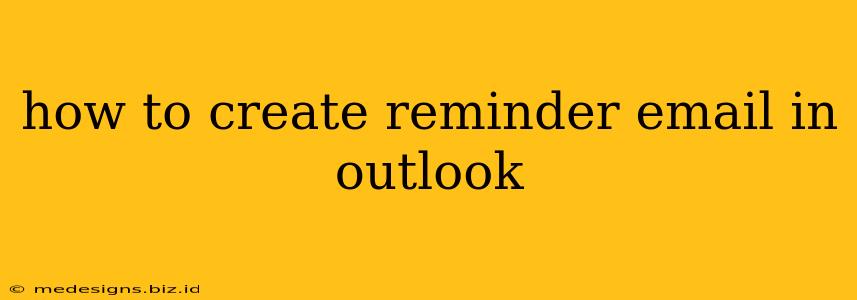Need to send emails that act as important reminders? Outlook makes it easy! This guide will walk you through creating reminder emails, covering different methods and scenarios to ensure you never miss a crucial follow-up. Whether you're reminding a client about an upcoming deadline or prompting a colleague about a meeting, we've got you covered.
Setting Reminders Directly Within Outlook
The most straightforward method is to set a reminder directly within the Outlook email composition window. This ensures the reminder pops up at your specified time, helping you stay organized and on top of your tasks.
Step-by-Step Instructions:
-
Compose Your Email: Start by drafting your reminder email as usual. Include all necessary details and a clear, concise message.
-
Locate the Reminder Option: Before sending, look for the "Flags" option in your email ribbon. It often appears near the "Send" button. Click on it to reveal a dropdown menu.
-
Set Your Reminder: Select "Add Reminder". A small window will appear, allowing you to specify the date and time for your reminder. You can choose from pre-set options or manually enter your desired time.
-
Customize Your Reminder (Optional): Some versions of Outlook let you add a custom reminder sound or set the reminder to repeat.
-
Send Your Email: Once your reminder is set, click "Send". Outlook will now alert you at the specified time, reminding you to follow up or take other necessary action.
Using Outlook Tasks for Reminders:
For more complex or recurring reminders, utilizing Outlook's task management features proves highly beneficial.
Step-by-Step Instructions:
-
Create a New Task: In Outlook, navigate to your "Tasks" section. Create a new task associated with the email you're sending. Give it a descriptive name related to the email's purpose.
-
Set a Due Date and Reminder: Assign a due date for the task, mirroring the deadline for the action you want to remind the recipient about. Set a reminder using the options provided within the task's properties.
-
Link to the Email (Optional): It's helpful to link the task directly to the original email. This provides easy access to the email content when the reminder alerts you.
-
Manage Your Tasks: You can manage all your reminder tasks in one central location, ensuring nothing slips through the cracks.
Improving Your Reminder Emails for Better Results:
-
Be Clear and Concise: Your reminder emails should be brief and to the point. State the purpose clearly.
-
Provide Context: Include enough information to refresh the recipient's memory without overwhelming them.
-
Include a Call to Action: Specifically tell the recipient what you need them to do. For instance, "Please respond by [date]" or "Let's schedule a quick call to discuss this."
-
Use Professional Language: Maintain a respectful and professional tone throughout your reminder email.
-
Avoid Being Nagging: While it's good to be proactive, avoid sending excessive reminders that might annoy the recipient.
Troubleshooting Tips:
-
Reminder Not Appearing: Check your Outlook settings to ensure reminders are enabled and correctly configured.
-
Reminder Sound Issues: Verify your sound settings within Outlook and your computer's system settings.
By following these steps and incorporating best practices, you can effectively leverage Outlook's reminder features to manage your communications and improve your productivity. Mastering these techniques will help you send impactful reminders without losing track of crucial tasks.