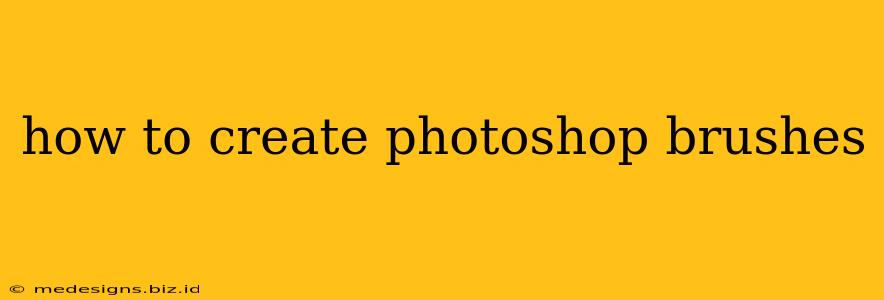Creating your own custom Photoshop brushes can significantly elevate your digital art and design workflow. Forget relying solely on pre-set options; learn to craft brushes perfectly tailored to your vision. This comprehensive guide will walk you through the entire process, from initial concept to final brush creation. Whether you're a seasoned pro or a curious beginner, you'll find valuable tips and tricks to master brush creation.
Understanding the Fundamentals: Types of Photoshop Brushes
Before diving into the creation process, let's explore the different types of brushes available in Photoshop. Understanding their nuances is key to achieving specific artistic effects.
- Standard Round Brushes: The foundational brush type, perfect for painting, sketching, and general use. You can adjust hardness, spacing, and shape dynamics to customize them further.
- Scatter Brushes: Ideal for creating textured effects. Adjust the scatter settings to control the density and randomness of brush strokes.
- Texture Brushes: These brushes apply a texture image as a brush tip, offering limitless creative possibilities. Experiment with various textures for unique results.
- Shape Brushes: Create custom shapes with crisp edges. Perfect for adding geometric elements or custom icons to your artwork.
Step-by-Step Guide to Creating Custom Brushes in Photoshop
Now, let's delve into the practical steps involved in crafting your custom brushes. Follow these instructions for optimal results.
Step 1: Preparing Your Source Image
The quality of your brush heavily relies on the source image. Choose high-resolution images (ideally 300 DPI or higher) for crisp, detailed brushes. Ensure your image has a transparent background for seamless integration. If it doesn't, use Photoshop's tools to remove the background. Consider these image types:
- Simple Shapes: For clean, geometric brushes.
- Detailed Textures: For organic, realistic brushstrokes (e.g., grass, fur, leaves).
- Custom Designs: Create unique symbols or patterns.
Step 2: Creating the Brush Tip
Once your source image is ready, open it in Photoshop. Select the area you want to use as your brush tip with the Lasso, Marquee, or Pen tool. Ensure your selection is precise. Next, copy the selection (Ctrl+C or Cmd+C) and open a new document. Paste your selection into the new document. This isolates your brush tip.
Step 3: Fine-tuning Your Brush Tip
This step is crucial for optimizing your brush’s performance. Consider these adjustments:
- Size and Resolution: Adjust the canvas size to your desired brush tip dimensions. Higher resolution generally leads to sharper results but larger file sizes.
- Shape and Detail: Use Photoshop's editing tools to refine the shape of your brush tip. Erase unwanted areas or enhance details. This is where you can experiment with shape dynamics.
- Color: Ensure your brush tip is black. White areas will be transparent in the final brush.
Step 4: Defining the Brush
Now it's time to define your brush. Go to Edit > Define Brush Preset. Give your brush a descriptive name. Photoshop will now add your new brush to the brush panel.
Step 5: Exploring Brush Settings
Experiment with various brush settings in the Brush Panel to fine-tune your brush's behavior:
- Shape Dynamics: Control size, angle, and roundness variation.
- Scattering: Adjust the spacing and distribution of brush strokes.
- Texture: Add a texture to your brush strokes for added realism.
- Other Dynamics: Experiment with Opacity Jitter, Flow Jitter, and other settings for more control.
Advanced Techniques for Brush Creation
Once you’ve mastered the basics, explore these advanced techniques to create truly unique brushes:
- Using Multiple Layers: Create complex brushes by combining several smaller images.
- Working with Paths: Create intricate brush shapes using Photoshop's Path tool.
- Importing External Textures: Enhance your brushes by adding high-quality textures from external sources.
Conclusion: Unleash Your Brush Creativity
Creating custom Photoshop brushes is a rewarding journey that unlocks immense creative potential. By mastering these techniques, you'll transform your workflow and add a personalized touch to your artwork. Remember to experiment, explore, and refine your skills to become a true brush-making master. So grab your tablet, unleash your creativity, and start designing the perfect brushes for your unique artistic style!