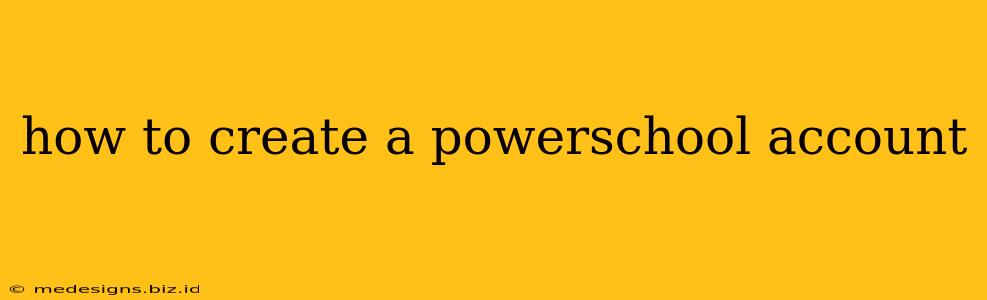PowerSchool is a widely used student information system, providing access to grades, assignments, and other important school information. Creating an account is the first step to accessing this valuable resource. This guide will walk you through the process, clarifying any potential hurdles along the way.
Understanding Your PowerSchool Access
Before you begin, it's crucial to understand how you'll access PowerSchool. Your access method depends on your role within the school system:
- Students: Your school will provide you with login credentials (username and password) or instructions on how to obtain them. This usually comes from your teacher, school administrator, or parent.
- Parents/Guardians: You'll typically need a student's information (like their student ID) to create a parent account linked to your child's profile. The school's PowerSchool portal will provide instructions.
- Teachers/Staff: Access is granted through your school's internal system. Contact your IT department or school administrator for assistance if you don't already have access.
Note: The specific steps might vary slightly depending on your school's PowerSchool configuration. Always refer to your school's website or contact your school's administrative staff for the most accurate and up-to-date instructions.
Creating Your PowerSchool Account (Parent/Guardian Example)
This section outlines the general process for parents/guardians. The specifics might differ based on your school's implementation.
1. Locate Your School's PowerSchool Portal:
Your school's website should have a clear link to their PowerSchool portal. Look for buttons or links labeled "Parents," "PowerSchool," or "Student Information System."
2. Find the "Parent/Guardian Access" Section:
Once on the PowerSchool portal, look for a section dedicated to parent/guardian accounts. This section might be labeled "Parent Portal," "Parent Sign-In," or something similar.
3. Initiate the Account Creation Process:
You'll typically find a button or link like "Create Account," "Register," or "New User." Clicking this will start the registration process.
4. Provide the Required Information:
You'll need to provide specific information to create your account. This usually includes:
- Student's Information: This is crucial and typically includes the student's full name, student ID number, and date of birth.
- Your Information: You'll need to provide your own name, email address, and create a password.
Remember to double-check the accuracy of all information entered.
5. Account Activation:
After submitting your information, you might need to activate your account by clicking a link in an activation email sent to your registered email address. Check your spam/junk folder if you don't see the email immediately.
6. Logging In:
Once your account is activated, use your credentials to log in and access your child's information.
Troubleshooting Common Issues
- Forgotten Password: Most PowerSchool portals offer a "Forgot Password" option. Follow the instructions to reset your password.
- Incorrect Login Information: Double-check your username and password for typos. Case sensitivity matters!
- Account Access Denied: Contact your school's administrative staff if you're unable to access your account after verifying your login information. They can assist you in resolving the issue.
- Unable to Find the Portal: If you can't locate the PowerSchool portal on your school's website, contact the school directly for assistance.
Staying Informed
Remember to regularly check your PowerSchool account for updates on grades, assignments, and school announcements. Staying informed is crucial for keeping on top of your child’s academic progress.
By following these steps and keeping the troubleshooting tips in mind, you should be able to successfully create and manage your PowerSchool account. If you encounter any persistent problems, remember that your school's administrative staff are your best resource for resolving any issues.