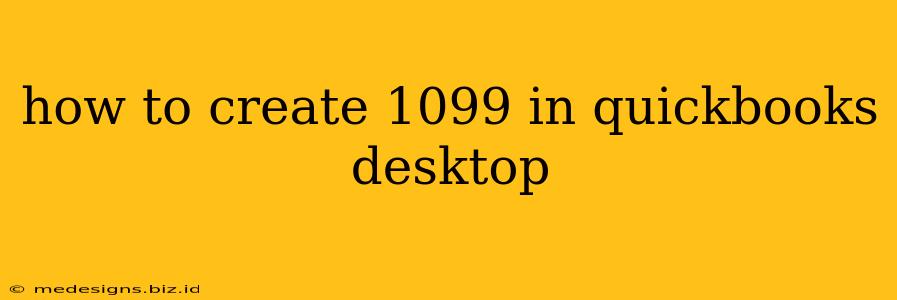Creating accurate 1099 forms in QuickBooks Desktop is crucial for tax compliance. This guide provides a clear, step-by-step process to ensure you generate these important tax documents correctly. We'll cover everything from setting up your vendors to the final steps of reviewing and filing.
Setting Up Your Vendors for 1099 Reporting
Before you can create 1099s, you need to correctly classify your vendors. This is essential because QuickBooks uses this information to automatically populate your 1099 forms.
1. Identifying 1099-Eligible Vendors:
Not all vendors require a 1099. You only need to issue a 1099 to independent contractors and other non-employee businesses you've paid $600 or more during the tax year. Review your payments carefully to determine which vendors meet this threshold.
2. Adding and Classifying Vendors:
- Add New Vendors: If a vendor isn't already in your QuickBooks system, add them through the vendor list. Make sure to include all necessary information, such as their full legal name, address, and tax identification number (TIN). Accuracy here is vital!
- 1099 Status: Crucially, when adding or editing a vendor, ensure you correctly mark them as requiring a 1099. This setting tells QuickBooks to include them in your 1099 reporting. You'll typically find this option within the vendor's profile information.
Creating Your 1099s in QuickBooks Desktop
Once your vendors are properly set up, creating the 1099s is relatively straightforward.
1. Navigating to the 1099 Menu:
The exact location may vary slightly depending on your QuickBooks Desktop version, but generally, you'll find the 1099 options within the "Reports" menu. Look for something like "1099s" or "Tax Reports."
2. Reviewing and Correcting Information:
QuickBooks will automatically populate a list of vendors requiring 1099s based on your previous settings. Meticulously review this list. Double-check names, addresses, and the amounts paid to each vendor. Correct any inaccuracies before generating the forms.
3. Generating the 1099 Forms:
After verifying the information, initiate the 1099 generation process. QuickBooks will typically offer options for previewing the forms before printing or saving them electronically. This allows for a final check for errors.
4. Filing Your 1099s:
QuickBooks Desktop often provides options for e-filing your 1099s, simplifying the process. However, always verify the specific requirements and deadlines for e-filing with the IRS. You may also need to print and mail the 1099s depending on your situation.
Troubleshooting Common 1099 Issues in QuickBooks Desktop
Encountering problems is possible. Here are solutions for some common issues:
- Missing Vendors: Ensure that you’ve correctly identified and categorized all vendors who need a 1099.
- Incorrect Amounts: Double-check your payment records throughout the year for any discrepancies.
- Filing Errors: Carefully review the forms before finalizing them. Consult the IRS or a tax professional for assistance if needed.
Key Considerations for Accurate 1099 Reporting
- Accuracy: Double-check all information to prevent errors that could lead to penalties.
- Deadlines: Be aware of the IRS deadlines for filing 1099 forms.
- Professional Help: Consult a tax professional if you have any questions or uncertainties.
This comprehensive guide will assist you in creating accurate 1099s within QuickBooks Desktop. Remember to always prioritize accuracy and adhere to IRS guidelines. By following these steps, you'll streamline your 1099 reporting process and ensure compliance.