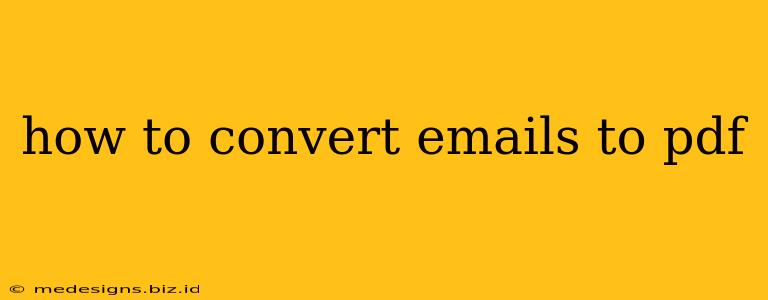Want to archive important emails, share sensitive information securely, or simply create a cleaner, more organized record? Converting your emails to PDF is the answer. This comprehensive guide will walk you through several methods, catering to different needs and technical skills. Whether you're using Gmail, Outlook, or another email client, we've got you covered.
Why Convert Emails to PDF?
There are many compelling reasons to convert emails to PDF format:
- Archiving: PDFs are a reliable and long-term storage solution for your emails. They preserve formatting and prevent accidental edits.
- Security: Sharing sensitive data, like financial information or legal documents, is much safer via PDF than forwarding the original email.
- Organization: PDFs are easily searchable and manageable, making it simpler to find specific emails within a larger collection.
- Print-Ready: Need a hard copy? PDFs print beautifully, retaining the original formatting.
- Compatibility: PDFs are universally compatible across different operating systems and devices.
Methods for Converting Emails to PDF
The best method for you will depend on the number of emails you need to convert, your email client, and your technical comfort level. Here are some popular options:
1. Using Your Email Client's Built-in Features (Gmail, Outlook, etc.)
Many email clients offer a direct "Print to PDF" option. This is often the simplest approach for single emails or small batches.
- Gmail: In Gmail, open the email you want to convert. Click "File" > "Print". In the print dialog box, select "Save as PDF" as your printer.
- Outlook: Similar to Gmail, open the email, click "File" > "Print", and choose "Microsoft Print to PDF" or a similar option from your printer list.
Pros: Easy, quick, no extra software needed. Cons: Not ideal for converting multiple emails at once.
2. Using Third-Party Software
Numerous applications specialize in converting emails to PDF. These programs often offer advanced features like batch processing, custom formatting, and more. Examples include PDFelement, Adobe Acrobat, and others. Many offer free trials or free versions with limitations.
Pros: Efficient for large numbers of emails, advanced features. Cons: Requires installing and potentially paying for software.
3. Using Online Converters
Several online services allow you to upload emails (often as .eml files) and convert them to PDF format. Remember to research the legitimacy and security of any online service before uploading sensitive information.
Pros: No software installation required, convenient for occasional use. Cons: Potential security risks, reliance on internet connection, often limitations on file size or number of conversions.
4. Taking Screenshots (for single emails)
If you only need to convert a single, simple email and don't require perfect formatting preservation, you can take screenshots. This is a last resort, however, as it doesn't accurately preserve formatting and is not ideal for archiving.
Pros: Simplest for a single, straightforward email. Cons: Poor formatting preservation, not suitable for complex emails or archiving purposes.
Choosing the Best Method
Consider these factors when selecting your preferred method:
- Number of emails: For a few emails, the built-in print function is fine. For many, dedicated software or online converters are better.
- Security: If dealing with sensitive information, prioritize secure methods and reputable software/services.
- Formatting: If precise formatting preservation is crucial, avoid screenshots and consider dedicated PDF conversion software.
- Technical skills: Choose a method that aligns with your comfort level with technology.
By carefully weighing these factors, you can efficiently and securely convert your emails to PDF, ensuring your important information is properly archived and easily accessible. Remember to always prioritize data security when handling sensitive information.