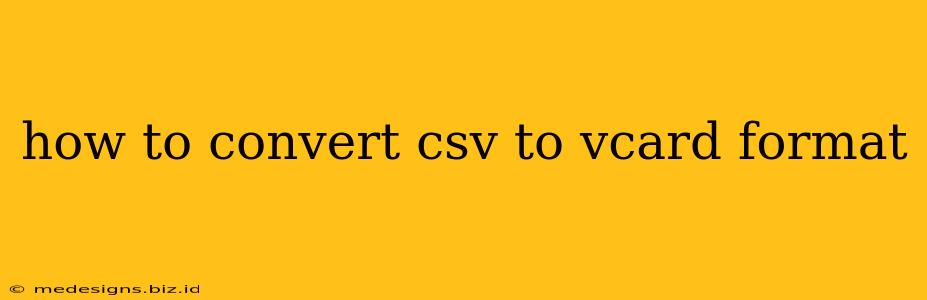Converting a CSV (Comma Separated Values) file to a vCard (virtual business card) format can be incredibly useful for managing contacts efficiently. Whether you're migrating contacts from a spreadsheet to your phone or CRM, or simply need a more structured way to store contact information, this guide will walk you through several methods to achieve this conversion.
Understanding CSV and vCard Formats
Before we dive into the conversion process, let's briefly understand the two formats:
-
CSV: A simple text file that stores tabular data (like a spreadsheet) with commas separating the values in each row. It's a widely used format for data exchange.
-
vCard (VCF): A standard electronic business card format. It stores contact information in a structured manner, making it easily readable by various applications (email clients, contact managers, etc.). It typically uses a
.vcffile extension.
Methods for Converting CSV to vCard
There are several ways to convert your CSV to vCard format, ranging from using online tools to employing programming scripts. The best method depends on your technical skills and the size of your CSV file.
Method 1: Using Online CSV to vCard Converters
Several websites offer free online CSV to vCard conversion services. These tools usually require you to upload your CSV file, map the columns in your CSV to the corresponding vCard fields (name, phone, email, etc.), and then download the converted vCard file.
Pros: Easy to use, no software installation required. Cons: May have limitations on file size, might not handle complex CSV structures, and privacy concerns related to uploading data to a third-party website.
Method 2: Using Spreadsheet Software (Excel, Google Sheets, LibreOffice Calc)
If you're comfortable using spreadsheet software, you can leverage its features to create vCard data and then save it as a text file. This involves manually crafting the vCard format for each contact.
Pros: Gives you complete control over the process, and suitable for smaller datasets. Cons: Tedious for large datasets, requires knowledge of vCard syntax.
Example using the BEGIN:VCARD and END:VCARD tags (for manual creation):
BEGIN:VCARD
VERSION:3.0
N:Lastname;Firstname;;
FN:Firstname Lastname
TEL;TYPE=WORK,VOICE:+1-555-123-4567
EMAIL;TYPE=INTERNET:[email protected]
END:VCARD
Remember to replace the placeholders with your actual data. You would need to create similar blocks for each contact in your CSV.
Method 3: Using Programming Scripts (Python)
For larger CSV files or automated conversion, using a programming script (like Python) is highly efficient. Python libraries such as csv and potentially vobject can simplify the process. This method requires programming knowledge.
Pros: Highly efficient for large datasets, allows for customisation and automation. Cons: Requires programming skills.
Method 4: Dedicated Contact Management Software
Some advanced contact management software may provide import/export functionalities that directly support CSV to vCard conversion. Check your software's documentation for this option.
Pros: Seamless integration with existing contact management workflow. Cons: Requires specific software and may not be available to all users.
Choosing the Right Method
The optimal method depends on several factors:
- Size of your CSV file: For small files, online converters or manual methods work well. For large files, programming scripts are preferable.
- Technical skills: If you're not comfortable with programming, online converters or spreadsheet software are better options.
- Data complexity: If your CSV has unusual data structures, using a flexible method like a programming script might be necessary.
- Privacy concerns: If privacy is a major concern, avoid online converters and opt for local processing methods.
By understanding the available options, you can efficiently convert your CSV file into a more manageable and widely compatible vCard format. Remember to always back up your original CSV file before undertaking any conversion.