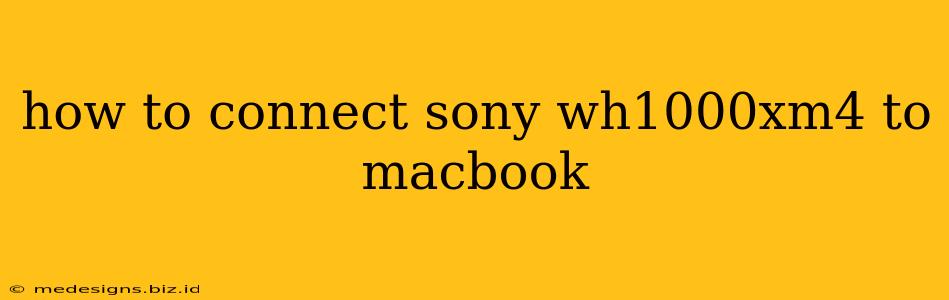Connecting your Sony WH-1000XM4 headphones to your MacBook is a straightforward process, offering a seamless audio experience. This guide will walk you through the various connection methods, troubleshooting common issues, and ensuring optimal sound quality.
Connecting via Bluetooth
This is the most common and convenient method for connecting your Sony WH-1000XM4 headphones to your MacBook.
Step 1: Put your Headphones in Pairing Mode
On your Sony WH-1000XM4 headphones, power them on. Then, press and hold the power button until you hear the voice prompt indicating they're in pairing mode. The Bluetooth indicator light will usually flash blue and white (or a similar pattern – check your headphones' manual for specifics).
Step 2: Access Bluetooth Settings on your MacBook
On your MacBook, click the Apple menu in the top-left corner of the screen, then select "System Preferences." Click on "Bluetooth."
Step 3: Select your Headphones
Your MacBook will scan for nearby Bluetooth devices. You should see your Sony WH-1000XM4 headphones listed as "WH-1000XM4" (or a similar name). Click on it to connect.
Step 4: Confirm Connection
Your MacBook and headphones will pair. Once connected, the Bluetooth indicator light on your headphones should stop flashing and remain solid. You should now be able to hear audio through your headphones.
Connecting via Wired Connection (3.5mm Cable)
While Bluetooth is preferred for its convenience, you can also connect your Sony WH-1000XM4 to your MacBook using a 3.5mm audio cable.
Step 1: Locate the 3.5mm Jack
Find the 3.5mm audio jack on your headphones and your MacBook. Many MacBooks have a single 3.5mm jack that combines audio input and output.
Step 2: Connect the Cable
Plug one end of the 3.5mm audio cable into the jack on your headphones and the other end into the jack on your MacBook.
Step 3: Select the Audio Output
On your MacBook, you might need to select the correct audio output device. Go to "System Preferences" > "Sound" > "Output" and choose "Headphones" or a similar option.
Troubleshooting Common Connection Issues
- Headphones not appearing in Bluetooth settings: Ensure your headphones are powered on and in pairing mode. Try restarting your MacBook and your headphones. Check if Bluetooth is enabled on your MacBook.
- Poor sound quality: Make sure you've selected the correct audio output device on your MacBook. Check for any obstructions that might be interfering with the Bluetooth signal. Consider moving closer to your MacBook or restarting your devices.
- Intermittent connection: Check for any interference from other Bluetooth devices. Try moving away from other devices that use the 2.4GHz frequency band.
Maximizing your Sony WH-1000XM4 Experience on your MacBook
Once connected, explore the features of your Sony WH-1000XM4 headphones, such as noise cancellation and ambient sound modes, to personalize your listening experience. You can also adjust the equalizer settings on your MacBook to fine-tune the sound to your preferences.
By following these simple steps and troubleshooting tips, you can easily connect your Sony WH-1000XM4 headphones to your MacBook and enjoy high-quality audio. Remember to consult your headphones' manual for more detailed instructions and troubleshooting assistance.