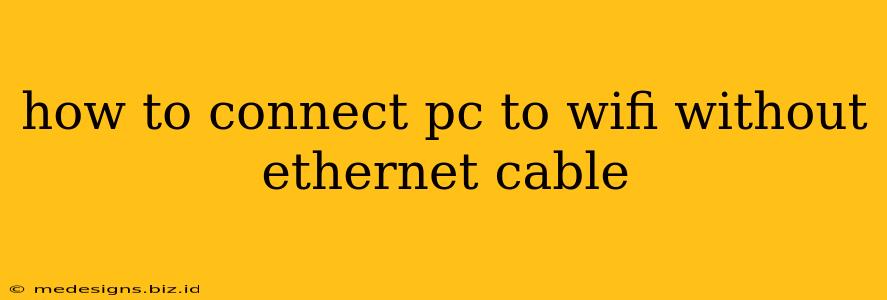Connecting your PC to Wi-Fi is a breeze these days, eliminating the need for cumbersome Ethernet cables. This guide will walk you through the simple steps, troubleshooting common issues, and offering tips for optimal performance. Whether you're using Windows, macOS, or Linux, you'll find the information you need here.
Understanding Wireless Connectivity
Before we dive into the specifics, let's quickly understand the basics. Your PC needs a built-in Wi-Fi adapter or a USB Wi-Fi adapter to connect to a wireless network. Most modern PCs come equipped with Wi-Fi, but older models might require an external adapter.
Identifying Your Wi-Fi Adapter
- Check your PC's specifications: Look for details about the built-in network adapter. This information is usually found in your computer's manual or on the manufacturer's website.
- Device Manager (Windows): Search for "Device Manager" in the Windows search bar. Expand "Network adapters" to see a list of your network devices.
- System Information (macOS): Go to "About This Mac" and then click "System Report." Look under "Network" for your Wi-Fi adapter information.
- System Settings (Linux): The method varies depending on your Linux distribution, but usually involves checking system settings or using the command line.
Connecting to Wi-Fi: A Step-by-Step Guide
The process is broadly similar across different operating systems, although the exact steps and menu locations may differ slightly.
Windows
- Click the Wi-Fi icon: Locate the Wi-Fi icon (usually a Wi-Fi symbol) in your system tray (bottom-right corner).
- Select your network: Choose your Wi-Fi network from the list of available networks. Be sure to select the correct network name (SSID).
- Enter the password: Type your Wi-Fi network password and click "Connect."
- Verify connection: Check if you're successfully connected by looking for the Wi-Fi symbol with full bars in your system tray.
macOS
- Click the Wi-Fi icon: Locate the Wi-Fi icon (usually a Wi-Fi symbol) in the menu bar (top-right corner).
- Select your network: Choose your Wi-Fi network from the list.
- Enter the password: Enter the password and click "Join."
- Verify connection: Confirm your connection via the Wi-Fi symbol in the menu bar.
Linux
- Open the network manager: The method for accessing the network manager varies depending on your Linux distribution (e.g., using the system tray, a graphical interface, or the command line).
- Select your network: Choose your Wi-Fi network.
- Enter the password: Provide the Wi-Fi password.
- Verify connection: Check your network connection status through your distribution's network tools.
Troubleshooting Wi-Fi Connection Problems
If you're having trouble connecting, try these troubleshooting steps:
- Check your Wi-Fi password: Ensure you're entering the correct password. Case sensitivity matters!
- Restart your PC and router: A simple restart can often resolve temporary glitches.
- Check your router's settings: Make sure your router is broadcasting the Wi-Fi network and that the signal is strong enough.
- Update your Wi-Fi drivers: Outdated drivers can cause compatibility issues. Check your PC manufacturer's website for the latest drivers.
- Check for physical obstructions: Walls, furniture, and electronic devices can interfere with the Wi-Fi signal.
- Consider a Wi-Fi extender: If your Wi-Fi signal is weak, a Wi-Fi extender can boost the signal's range.
Strong Wi-Fi signal is crucial for smooth online experiences. Addressing these potential issues can significantly enhance your wireless connectivity.
Choosing the Right Wi-Fi Adapter (If Needed)
If your PC lacks a built-in Wi-Fi adapter, selecting the right USB Wi-Fi adapter is essential. Look for adapters that support the latest Wi-Fi standards (like Wi-Fi 6 or Wi-Fi 6E) for faster speeds and better performance. Read reviews before making your purchase.
By following these steps and troubleshooting tips, you should be able to connect your PC to Wi-Fi without any hassle. Enjoy seamless wireless connectivity!