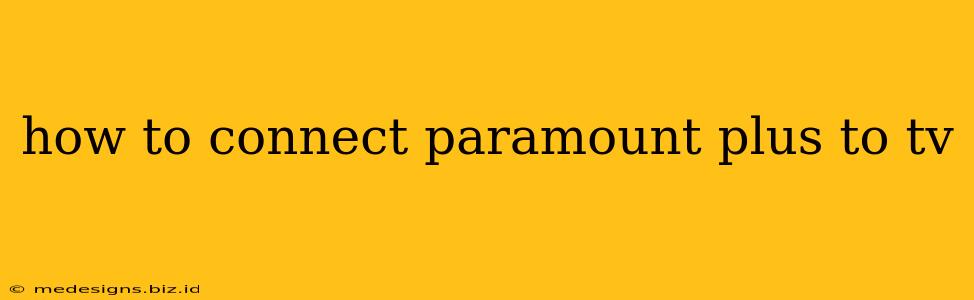So you've got your Paramount+ subscription and you're ready to binge-watch your favorite shows on the big screen. Excellent! But connecting Paramount+ to your TV might seem a little daunting if you're not tech-savvy. Fear not! This guide will walk you through the various ways to connect Paramount+ to your TV, regardless of your smart TV's brand or your streaming device.
Methods to Connect Paramount+ to Your TV
There are several ways to enjoy Paramount+ on your television, each with its own set of advantages:
1. Using a Smart TV App
This is often the easiest method. Most modern smart TVs (from brands like Samsung, LG, Sony, Vizio, TCL, and more) have a built-in app store.
- Step 1: Navigate to the App Store: Find the app store icon on your TV's home screen. It usually looks like a shopping bag or a stylized "A".
- Step 2: Search for Paramount+: Use the search function (usually a magnifying glass icon) to find the Paramount+ app.
- Step 3: Download and Install: Select the Paramount+ app and click "Install" or a similar button.
- Step 4: Sign In: Once installed, open the app and sign in using your Paramount+ account credentials. You'll need the email address and password associated with your subscription.
- Step 5: Start Streaming: Browse and start watching your favorite Paramount+ content!
2. Streaming Devices: Roku, Amazon Fire TV, Apple TV, Chromecast, etc.
If your TV isn't a smart TV, or you prefer a dedicated streaming device, you have plenty of options. Paramount+ is available on most popular streaming platforms.
- Step 1: Download the Paramount+ App: Access your streaming device's app store (similar to the process described above for Smart TVs).
- Step 2: Install and Sign In: Install the Paramount+ app and sign in with your account details.
- Step 3: Connect to your TV: Ensure your streaming device is connected to your TV via HDMI and powered on.
- Step 4: Start Streaming: Begin streaming Paramount+ content directly from your streaming device.
3. Using a Game Console (Xbox, PlayStation)
Many gaming consoles also offer Paramount+ apps.
- Step 1: Access the App Store: Navigate to your console's app store.
- Step 2: Download and Install: Search for and install the Paramount+ app.
- Step 3: Sign In and Stream: Sign in using your Paramount+ credentials and begin streaming.
Troubleshooting Common Connection Issues
- Check your internet connection: A weak or unstable internet connection is a common cause of streaming problems. Ensure your internet speed is sufficient for streaming.
- Restart your devices: Sometimes, a simple restart of your TV, streaming device, or even your router can resolve minor glitches.
- Update your apps: Ensure your Paramount+ app and any other relevant apps are up-to-date.
- Check your Paramount+ subscription: Make sure your subscription is active and valid.
- Contact Paramount+ Support: If you continue to experience problems, contact Paramount+ customer support for assistance.
Choosing the Right Method for You
The best method for connecting Paramount+ to your TV depends on your specific setup. If you have a smart TV, the built-in app is usually the most convenient. If not, a streaming device is a great alternative. Consider your existing devices and preferences when making your decision. Happy streaming!