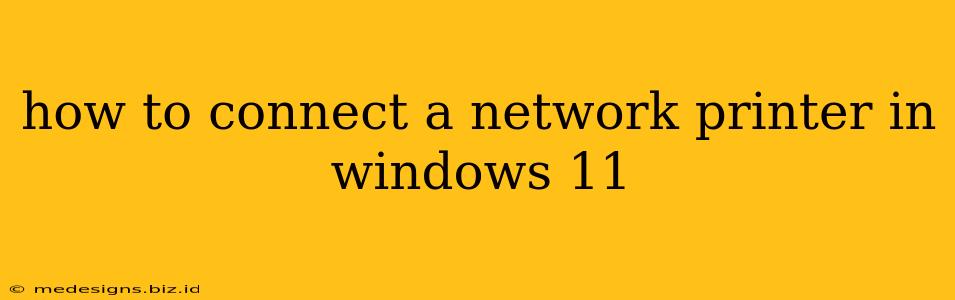Connecting a network printer in Windows 11 is generally straightforward, but the exact steps depend on how your printer is set up (wired or wireless) and its specific features. This guide covers the most common methods. Let's get started!
Method 1: Using the Add a Printer Wizard (Easiest Method)
This is the simplest way to connect most network printers. Windows 11 often automatically detects printers on your network.
Step 1: Open the Settings App
Click the Start button, then select the Settings gear icon.
Step 2: Navigate to Bluetooth & Devices
In the Settings app, click on Bluetooth & devices, and then select Printers & scanners.
Step 3: Add a Printer or Scanner
Click the Add device button. Windows will now scan your network for available printers. If your printer appears in the list, select it and click Add device. Windows will automatically install the necessary drivers.
Step 4: (If your printer isn't detected) Add a printer manually:
If your printer isn't listed, click The printer that I want isn't listed. You might be prompted to select a connection type. Choose the appropriate option (usually Wireless network or Wired network). Windows might then ask you to locate the printer by name or IP address. This will vary according to your network configuration and printer model. You may need to consult your printer's manual for details.
Step 5: Install the driver:
Windows will attempt to automatically download and install the necessary driver. If this fails, you might need to manually download and install the driver from the printer manufacturer's website. Search for your printer model and operating system (Windows 11) to find the correct driver.
Step 6: Test the printer:
After installation, test the printer by printing a test page to confirm the connection.
Method 2: Connecting via IP Address
If the automatic detection fails, you can connect using your printer's IP address. This requires knowing your printer's IP address which can usually be found on its control panel or in your router's administration interface.
Step 1: Open the Printers & Scanners settings:
Follow steps 1 & 2 from Method 1.
Step 2: Add a printer manually:
Follow step 4 from Method 1, but instead of selecting the printer from the list, choose the option to add a printer by using its TCP/IP address. You'll be asked to enter the printer's IP address and select the correct driver.
Step 3: Install the driver and Test:
Follow steps 5 and 6 from Method 1.
Troubleshooting Tips
- Check Network Connectivity: Ensure both your computer and printer are connected to the same network and have a stable internet connection.
- Firewall/Antivirus: Temporarily disable your firewall or antivirus software to see if they're interfering with the connection. Remember to re-enable them afterward.
- Driver Issues: Outdated or corrupted drivers are a common cause of printer problems. Make sure you have the latest driver installed from the manufacturer's website.
- Printer's Network Settings: Consult your printer's manual to verify its network settings, such as IP address, subnet mask, and default gateway.
- Restart Devices: Restart your computer and printer. This often resolves temporary glitches.
- Check Printer Status: Make sure your printer is turned on, online, and ready to print.
By following these steps, you should be able to successfully connect your network printer to Windows 11. Remember to consult your printer's manual for specific instructions if you encounter any issues. Good luck!