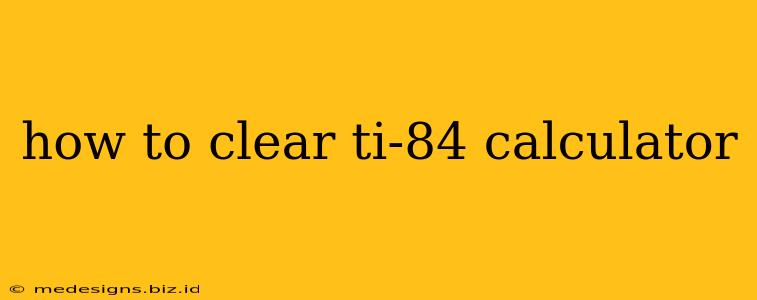So, your TI-84 Plus calculator is cluttered with old data, graphs, and programs? Don't worry, clearing your calculator is easier than you think! This guide will walk you through several methods to ensure your calculator is squeaky clean and ready for your next math adventure. We'll cover everything from clearing the screen to performing a full memory reset.
Clearing the Display Screen
The simplest way to "clear" your TI-84 is to simply clear the display screen. This removes any current calculations or entries, but leaves your memory intact. This is perfect for a quick refresh before starting a new problem.
To do this, simply press the CLEAR button. If you're in a menu, pressing CLEAR will usually return you to the previous screen.
Deleting Individual Items
Sometimes you need more targeted cleaning. Maybe you just want to delete a specific graph, list, or program. Here's how to tackle that:
Deleting Graphs
- Press the [Y=] button to access the graphing functions.
- Use the arrow keys to highlight the function you want to delete.
- Press CLEAR to delete the highlighted function.
Deleting Lists
- Press [2nd][STAT] ([LIST]) to access the list editor.
- Use the arrow keys to highlight the list you want to delete.
- Press [DEL] to delete the highlighted list.
Deleting Programs
- Press [PRGM].
- Select EXEC (usually the first option).
- Use the arrow keys to highlight the program you want to delete.
- Press [DEL].
Deleting Variables
- Press [2nd][+][MEM] ([MEM] menu).
- Select Delete.
- You will then have various options to delete; this allows you to selectively delete specific data such as lists, matrices, etc. Choose wisely!
Performing a Full Reset (Factory Settings)
For a completely clean slate, a full reset will restore your calculator to its factory settings. Caution: This will delete all data, programs, and settings. Make sure you have any important information backed up before proceeding!
There are two main ways to reset your TI-84:
Resetting to Defaults
- Press [2nd][+][MEM] ([MEM] menu).
- Scroll down and select Reset.
- Select 1:Reset.
- Choose 2:Defaults. This will clear the memory, but leave your operating system settings as they were.
Full Reset
- Press [2nd][+][MEM] ([MEM] menu).
- Scroll down and select Reset.
- Select 1:Reset.
- Choose 1:All Memory. This completely wipes the calculator.
Preventing Clutter in the Future
To avoid future cleaning marathons, consider these tips:
- Regularly delete unused data: Don't let old lists, programs, or graphs accumulate. Delete them when you're finished with them.
- Organize your programs and lists: Create a system for naming and organizing your programs and lists to make them easier to find and manage.
- Back up important data: If you have valuable programs or data, consider backing them up to a computer using a TI-Connect cable (sold separately).
By following these steps, you can keep your TI-84 calculator clean, organized, and ready to tackle any math problem that comes your way! Remember to choose the cleaning method that best suits your needs. Whether you need a quick screen clear or a complete factory reset, you now have the knowledge to keep your calculator running smoothly.