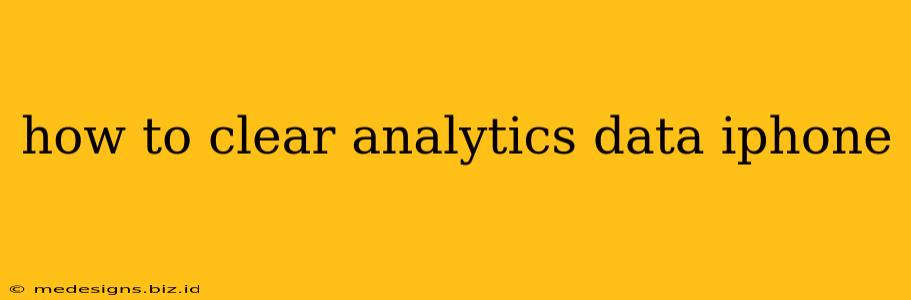Are you concerned about the amount of data your iPhone apps are collecting? Want to regain control over your privacy? Knowing how to clear analytics data on your iPhone is crucial for maintaining your digital footprint and enhancing your security. This comprehensive guide will walk you through various methods to clear analytics data, depending on the specific app and your comfort level with technical settings.
Understanding Analytics Data on Your iPhone
Before diving into the clearing process, it's important to understand what analytics data entails. Apps collect this information to improve their functionality, personalize your experience, and understand user behavior. This data can include:
- Usage Data: How often you use the app, what features you interact with most, and the duration of your sessions.
- Location Data: Your approximate location while using the app (if enabled).
- Device Information: Your iPhone model, operating system version, and other technical details.
- Crash Reports: Information about any app crashes or errors you encounter.
While this data is often anonymized, some apps may collect more personally identifiable information. This is why clearing your analytics data is a good practice for enhanced privacy.
Methods to Clear Analytics Data on Your iPhone
There isn't a single universal button to clear all analytics data from all apps. The process varies depending on the app itself. Here's a breakdown of common methods:
1. Check Individual App Settings
Many apps provide their own settings to manage data collection. Look for options like "Analytics," "Privacy," "Data Usage," or similar within the app's settings menu. These menus often allow you to:
- Disable Analytics: This prevents future data collection, but usually doesn't delete previously collected data.
- Delete Data: Some apps offer a way to delete locally stored data, including analytics information. This option may be labeled as "Clear Cache," "Clear Data," or "Reset."
Important Note: The specific options and their locations vary widely across different apps. Consult the app's help section or documentation if you can't find these settings.
2. Delete and Reinstall the App
A more drastic approach is to delete and reinstall the app. This often removes all local data associated with the app, including analytics information. However, this only affects data stored on your iPhone; the app developer may still retain data collected previously. Remember to back up any important data within the app before proceeding!
- Delete the App: Go to your iPhone's home screen, press and hold the app icon, and tap "Delete App". Confirm the deletion.
- Reinstall the App: Download the app again from the App Store.
3. Reset Your iPhone (Least Recommended)
This is a last resort and should only be used if you're comfortable with a complete data wipe. Resetting your iPhone deletes all data and settings, restoring it to its factory default state. This includes analytics data collected by all apps. Make sure you have a backup of all important data before proceeding!
4. Review App Permissions in iOS Settings
Beyond individual app settings, you can manage data permissions for apps within your iPhone's system settings. Go to Settings > Privacy & Security. Here, you can review and adjust permissions for various data categories, such as Location Services, Photos, Microphone access etc. Disabling these permissions can limit the data certain apps collect.
Regularly Review and Manage Your Data
Regularly reviewing and managing the data your apps collect is a good practice for protecting your privacy. By following the steps above, you can maintain better control over your information and enhance your overall iPhone security. Remember, the best approach is a combination of app-specific settings and awareness of the permissions you grant. This allows you to balance app functionality with your personal privacy concerns.