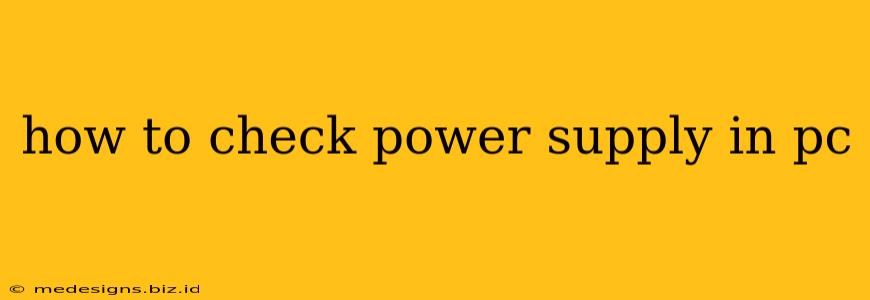Is your PC acting up? Experiencing unexpected shutdowns, strange noises, or components not working correctly? The culprit might be your power supply unit (PSU). A failing PSU can lead to significant problems, even data loss, so it's crucial to know how to check its health. This guide will walk you through various methods, from simple visual inspections to more advanced diagnostic techniques.
Visual Inspection: The First Line of Defense
Before diving into complex troubleshooting, start with a visual inspection. This is the easiest and quickest way to identify obvious problems.
What to Look For:
- Physical Damage: Check for any signs of physical damage to the PSU casing, such as dents, cracks, or burn marks. These are strong indicators of potential problems.
- Loose Connections: Examine the power cables connected to the PSU and your PC components. Ensure they are firmly seated. Loose connections can cause intermittent power issues.
- Unusual Odors: A burning smell emanating from the PSU is a serious warning sign. Immediately unplug the PSU if you detect this smell and avoid further use.
- Excessive Dust: Accumulated dust can hinder airflow and cause overheating, leading to PSU failure. Clean the PSU and surrounding areas regularly.
Testing Your Power Supply: Advanced Techniques
If your visual inspection doesn't reveal any issues, you'll need to perform some more advanced tests.
1. Using a PSU Tester: The Gold Standard
A PSU tester is a dedicated device that allows you to check the voltage output of your power supply. This provides accurate readings for all the different power rails (e.g., +3.3V, +5V, +12V). A PSU tester is the most reliable way to determine if your PSU is functioning correctly and delivering the correct voltages.
How to Use a PSU Tester:
- Safety First: Unplug the PSU from the wall outlet before connecting the tester.
- Connect the Tester: Follow the manufacturer's instructions for connecting the tester to your PSU.
- Turn on the PSU: Most PSU testers require you to short two pins (usually labelled "PS-ON") to turn on the PSU for testing.
- Check the Readings: Observe the voltage readings on the tester's display. Compare them to the specifications listed on your PSU's label. Significant deviations indicate a problem.
2. Listening for Unusual Noises:
Pay close attention to the sounds coming from your PC. A faulty power supply might make:
- High-pitched whining: This indicates potential coil whine, which is usually harmless but can become problematic if it's excessively loud.
- Clicking or grinding: These noises are strong indicators of potential mechanical problems inside the PSU.
- Buzzing: A continuous buzzing sound could be a sign of faulty components.
If you hear any unusual noises, it's best to replace the PSU.
3. Monitoring Temperatures:
Excessive heat can damage a power supply. Use PC monitoring software to check the PSU's temperature. If it consistently runs much hotter than it should, it's time for a replacement.
When to Replace Your Power Supply
If any of the tests reveal problems, it's crucial to replace your PSU as soon as possible. Continuing to use a faulty PSU risks damaging other components in your PC.
Signs that Indicate it's Time for a New PSU:
- Frequent shutdowns: Your PC unexpectedly shutting down without warning is a classic sign.
- System instability: Frequent crashes, freezes, or blue screens of death (BSODs) could be related to insufficient power.
- PC won't boot: If your PC won't even power on, the PSU is likely the culprit.
Replacing your power supply is often a straightforward process, but always refer to your PC's manual for specific instructions. If you're uncomfortable working inside your PC, seek the help of a qualified technician. Remember, a healthy power supply is essential for a stable and reliable PC.