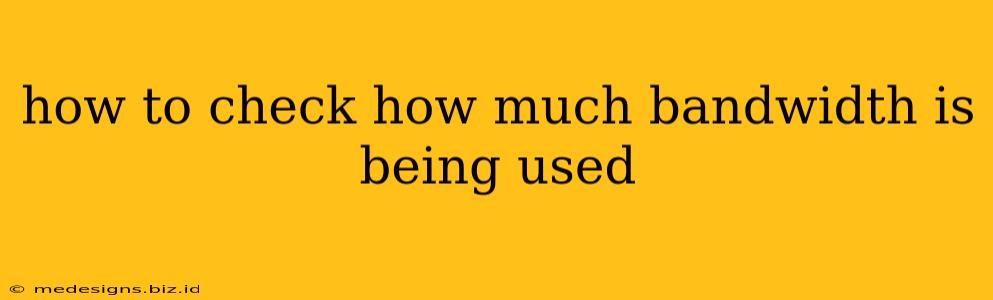Knowing how much bandwidth your network is consuming is crucial for troubleshooting slow internet speeds, identifying bandwidth hogs, and optimizing your network performance. Whether you're a home user or managing a business network, understanding your bandwidth usage is essential. This guide will walk you through several methods to check your bandwidth usage on various devices and operating systems.
Checking Bandwidth Usage on Your Router
Your router is the central point of your network, and most modern routers provide tools to monitor bandwidth usage. The method for accessing this information varies depending on your router's manufacturer and model. Generally, you'll need to:
- Find your router's IP address: This is usually found on a sticker on the router itself, or in your network settings.
- Open a web browser: Type your router's IP address into the address bar and press Enter.
- Log in: You'll need your router's username and password (often found on the same sticker as the IP address).
- Find the bandwidth monitoring tool: The exact location of this tool varies, but look for sections labeled "bandwidth," "traffic," "monitoring," or "statistics." Some routers offer real-time graphs, while others display usage data in tables.
Note: If you can't find the bandwidth monitoring tool, consult your router's manual or the manufacturer's website for assistance. Many router interfaces are poorly designed, making this step more challenging than it should be.
Checking Bandwidth Usage on Your Computer (Windows)
Windows offers several ways to monitor network usage:
-
Task Manager: Press
Ctrl + Shift + Escto open Task Manager. Go to the "Performance" tab and select "Ethernet" or "Wi-Fi" (depending on your connection type). You'll see graphs showing current bandwidth usage and historical data. This gives you a real-time view of which applications are using the most bandwidth. -
Resource Monitor: Search for "Resource Monitor" in the Windows search bar. This tool provides a more detailed breakdown of network activity, showing which processes are sending and receiving data. This is exceptionally helpful for pinpointing bandwidth-intensive applications.
-
Third-party tools: Numerous free and paid applications offer advanced network monitoring capabilities, often with more detailed reporting and historical data than built-in Windows tools. These can provide insights into trends over time, helping you anticipate future bandwidth needs.
Checking Bandwidth Usage on Your Computer (macOS)
macOS also provides built-in tools for network monitoring:
- Activity Monitor: Open Activity Monitor (found in Applications > Utilities). Select the "Network" tab. This displays a list of processes and their network activity, similar to the Windows Resource Monitor.
Checking Bandwidth Usage on Your Mobile Device (Android & iOS)
Monitoring bandwidth usage on mobile devices is often handled through the device's settings or through your mobile carrier's app.
-
Android: Go to your phone's Settings, then Network & internet, and then Data usage. This screen will show your total data usage for the current billing cycle and often breaks it down by app.
-
iOS: Go to Settings, then Cellular or Mobile Data. Similar to Android, this shows data usage for the current billing cycle and allows you to view per-app data usage.
Interpreting Your Bandwidth Usage
Once you've obtained your bandwidth usage data, it's important to understand what it means. Consider these factors:
-
Peak vs. Average Usage: Your network might experience bursts of high bandwidth usage at certain times of day. Average usage provides a better overall picture.
-
Types of Data: Streaming video and online gaming consume significantly more bandwidth than browsing websites or checking email.
-
Number of Devices: More devices connected to your network mean higher overall bandwidth usage.
By consistently monitoring your bandwidth usage, you can identify potential problems, optimize your network settings, and ensure a smooth, efficient online experience. Remember to regularly check your usage to proactively address any issues that might arise. This proactive approach ensures you stay ahead of potential network bottlenecks and optimize your online experience.