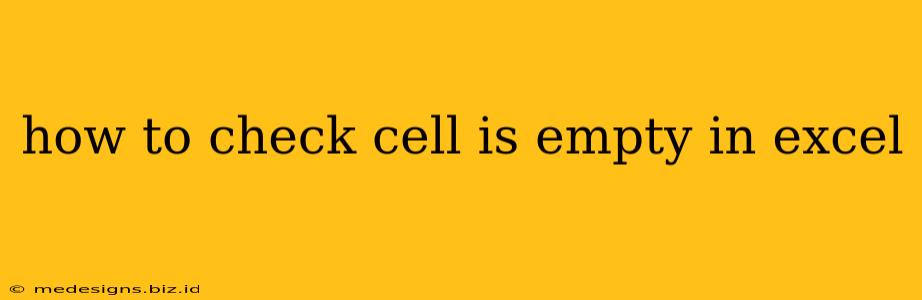So you're working in Excel and need to know if a cell is empty? This is a common task with many solutions, depending on how you want to use that information. Whether you're writing a macro, using formulas, or just need a quick visual check, this guide will show you several methods to efficiently determine if an Excel cell is empty.
Visual Inspection: The Quick and Easy Method
The simplest way to check for empty cells is to visually inspect your spreadsheet. Empty cells will appear blank. This is great for a quick overview, but not ideal for large datasets or automated processes.
Using Formulas: Powerful and Flexible Methods
Excel offers several powerful functions to identify empty cells within formulas. These are incredibly useful for conditional formatting, data validation, and more.
1. The ISBLANK Function: The Direct Approach
The ISBLANK function is the most straightforward way to check for empty cells. It returns TRUE if the cell is empty and FALSE otherwise.
Syntax: ISBLANK(reference)
- reference: The cell or range of cells you want to check.
Example: =ISBLANK(A1) This formula will return TRUE if cell A1 is empty, and FALSE if it contains any data, including formulas that return an empty string ("").
2. The COUNTBLANK Function: Counting Empty Cells
If you need to count the number of empty cells in a range, the COUNTBLANK function is your go-to.
Syntax: COUNTBLANK(range)
- range: The range of cells you want to count.
Example: =COUNTBLANK(A1:A10) This formula will count the number of empty cells within the range A1 to A10.
3. Combining ISBLANK with other functions: Advanced Techniques
You can combine ISBLANK with other functions to create powerful conditional logic. For instance, you could use it within an IF statement to perform different actions based on whether a cell is empty.
Example: =IF(ISBLANK(B2), "Cell is Empty", "Cell is Not Empty") This formula displays "Cell is Empty" if B2 is blank, and "Cell is Not Empty" otherwise.
Beyond the Basics: Handling Empty Strings ""
It's important to note that a cell containing a formula that results in an empty string ("") is technically not considered blank by ISBLANK. To handle this scenario, you might need to use a combination of ISBLANK and checking for empty strings.
Example: =IF(OR(ISBLANK(C3),C3=""),"Cell is empty or contains empty string","Cell is not empty") This handles both truly empty cells and those containing only an empty string.
Practical Applications: Putting it all together
These techniques are crucial for many Excel tasks:
- Data Cleaning: Identify and handle missing data.
- Conditional Formatting: Highlight empty cells to draw attention to missing information.
- Data Validation: Ensure that required fields are filled.
- Automation: Use VBA macros to automate tasks based on cell emptiness.
By mastering these methods, you'll significantly improve your efficiency and accuracy when working with Excel spreadsheets. Remember to choose the method that best suits your specific needs and the complexity of your data. Whether you're a beginner or an advanced Excel user, understanding how to check for empty cells is a fundamental skill that will greatly enhance your workflow.