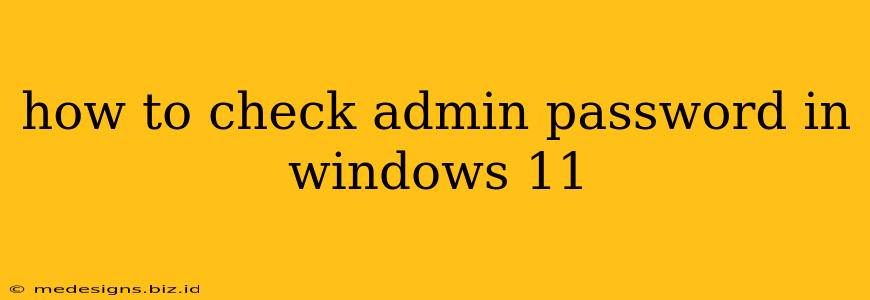Losing your Windows 11 administrator password can be incredibly frustrating, effectively locking you out of your own computer. Fortunately, there are several methods to regain access, though none involve magically "checking" the password itself without knowing it. Instead, you'll need to reset or recover it. This guide will walk you through the most effective strategies.
Understanding the Limitations
Before we begin, it's crucial to understand that there's no secret trick to instantly reveal a forgotten Windows 11 admin password. Any method claiming to do so is likely malware. The techniques below focus on resetting the password, allowing you to create a new one.
Method 1: Using a Microsoft Account (If Linked)
If your Windows 11 installation is linked to a Microsoft account, recovering your password is significantly easier.
Steps:
- Boot your computer: Attempt to log in as usual. You'll likely be met with a login failure.
- Click "Sign-in options": Look for this option on the login screen.
- Select "I forgot my password": This will redirect you to a Microsoft account recovery page.
- Follow the on-screen instructions: Microsoft will guide you through a series of steps to verify your identity and reset your password. This usually involves answering security questions or receiving a verification code.
- Create a new password: Once verified, you'll be able to create a strong, new password.
- Log in to Windows: Use your newly created password to access your account.
Important Note: This method only works if your Windows 11 account is connected to a Microsoft account and you have access to the recovery information (email, phone number, security questions) associated with it.
Method 2: Using a Local Account (Without Microsoft Account)
If you're using a local account (not linked to Microsoft), the recovery process is slightly more complex and requires a Windows installation media (USB drive or DVD).
Steps:
- Create a Windows 11 installation media: Download the Windows 11 Media Creation Tool from the official Microsoft website. Use this tool to create a bootable USB drive or DVD.
- Boot from the installation media: Insert the media and restart your computer. Access your BIOS settings (usually by pressing Del, F2, F10, F12, or Esc during startup—the key varies depending on your motherboard) and change the boot order to prioritize the USB drive or DVD.
- Access Command Prompt: During the Windows 11 setup process, select "Repair your computer." Choose "Troubleshoot," then "Advanced options," and finally, "Command Prompt."
- Reset the password: In the Command Prompt window, type the following commands and press Enter after each one:
bootrec /fixmbrbootrec /fixbootbootrec /scanosbootrec /rebuildbcd
- Restart your computer: After the commands have run, restart your computer. You should now be able to create a new administrator password.
Caution: This method requires technical skills and caution. Incorrectly using the command prompt could lead to data loss.
Method 3: Using Third-Party Password Recovery Tools (Use with Caution!)
Several third-party password recovery tools claim to recover Windows passwords. However, exercise extreme caution when using these tools. Download only from reputable sources to avoid malware. Incorrect usage can damage your system. We don't endorse or recommend any specific tools.
Preventing Future Password Problems
- Use a strong password: A combination of uppercase and lowercase letters, numbers, and symbols makes it significantly harder to crack.
- Use a password manager: A password manager helps you generate and securely store strong, unique passwords.
- Write down your password (securely): Keep a written record of your password in a safe place, but make sure it’s properly secured.
This guide provides different paths to resolve a lost Windows 11 admin password. Remember to choose the method most suitable to your situation and always prioritize secure practices.