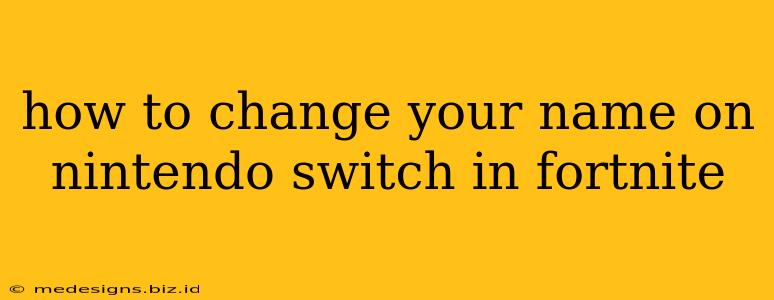Changing your in-game name in Fortnite on your Nintendo Switch isn't as straightforward as changing your Nintendo Network ID. Unfortunately, you can't directly change your Fortnite display name through the Switch's system settings. Your Fortnite name is tied to your Epic Games account, meaning the change needs to happen there. Let's break down the process:
Understanding Fortnite Names and Epic Games Accounts
Before we begin, it's crucial to understand that your Fortnite username isn't directly linked to your Nintendo Switch profile. Instead, it's connected to your Epic Games account. This account is what links across different platforms, allowing you to play Fortnite on your Switch, PC, mobile, etc., using the same name.
Linking Your Nintendo Switch Account
If you haven't already, you'll need to link your Nintendo Switch account to your Epic Games account. This is usually done during the initial Fortnite setup on your Switch. If you skipped this step or need to re-link, you'll find instructions on the official Epic Games website. This step is vital before you can change your name.
Changing Your Fortnite Display Name
Once your Nintendo Switch and Epic Games accounts are linked, you can change your Fortnite display name by following these steps:
-
Access the Epic Games Website: Navigate to the official Epic Games website using a web browser on your computer or mobile device.
-
Log In: Log in to your Epic Games account using the same credentials you use to play Fortnite on your Switch.
-
Account Settings: Find and click on your account settings. The exact location may vary slightly depending on the website's design, but it's usually found in a profile or settings menu.
-
Connected Accounts: Check that your Nintendo Switch account is properly listed under connected accounts.
-
Display Name: Locate the option to change your display name. This is usually clearly labeled.
-
Enter New Name: Enter your desired new Fortnite display name. Remember that there may be restrictions on character limits and allowed characters, so follow Epic Games' guidelines.
-
Save Changes: Save your changes. Your new display name should now be reflected across all platforms where you've linked your Epic Games account, including your Nintendo Switch.
Important Considerations
-
Name Changes May Be Limited: Epic Games might impose limitations on how often you can change your display name. Be mindful of any potential restrictions.
-
Name Availability: Your desired name may already be in use. Be prepared to try a few variations if your preferred name isn't available.
-
Troubleshooting: If you encounter problems changing your name, check the Epic Games support website for troubleshooting tips or contact their support team.
Beyond the Display Name: Nintendo Switch Profile
Remember that changing your Fortnite display name does not change your Nintendo Switch profile name. That remains separate and needs to be changed through your Nintendo Switch's system settings.
By following these steps, you can successfully change your Fortnite name on your Nintendo Switch and enjoy the game with your updated username! Remember to always refer to the official Epic Games website for the most up-to-date instructions and information.