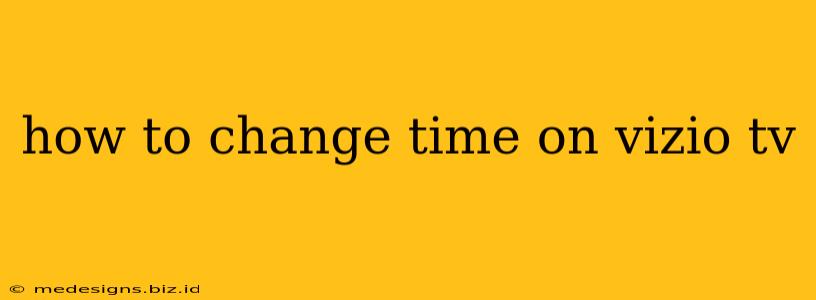Is your Vizio TV displaying the wrong time? Don't worry, it's a simple fix! This guide will walk you through the steps to correctly set the time on your Vizio smart TV, no matter the model. We'll cover various methods and troubleshoot common issues.
Why is My Vizio TV Time Incorrect?
Before diving into the solutions, let's understand why your Vizio TV's time might be off. Several factors can contribute:
- Lost connection to the internet: Many Vizio TVs automatically update the time using an internet connection. If your TV isn't connected to the internet, or the connection is unstable, the time may be inaccurate.
- Power outage: A power outage can reset your TV's internal clock.
- Incorrect time zone setting: If your TV's time zone is not properly set, it will display the wrong time.
- Faulty internal clock: In rare cases, the TV's internal clock might malfunction, requiring a more advanced troubleshooting step (detailed below).
How to Change the Time on Your Vizio TV: Step-by-Step Guide
The exact steps may vary slightly depending on your Vizio TV's model and operating system (SmartCast or older systems), but the general process is similar. Here’s a comprehensive guide:
Method 1: Using the Vizio SmartCast System (Most Common)
- Turn on your Vizio TV and ensure it's connected to the internet. A stable internet connection is crucial for accurate time synchronization.
- Navigate to the "Settings" menu. This is usually accessed by pressing the gear icon or the "Menu" button on your remote.
- Find the "System" or "Time" settings. The exact label may vary, but it should be within the main settings menu.
- Locate "Time Zone" or a similar option. Select this and choose your correct time zone from the list.
- Check "Automatic Time" (if available). Some Vizio TVs offer an automatic time setting. Enabling this will automatically adjust the time based on your internet connection and time zone. This is the easiest and most reliable method.
- Manually Set Time (If Automatic Time isn't working). If the automatic time setting isn't working, you may need to manually set the time and date. This usually involves selecting options to enter the correct hour, minute, day, month, and year.
Method 2: Older Vizio TV Models (Without SmartCast)
Older Vizio models might not have the intuitive SmartCast interface. The settings menu might be less visually appealing and slightly different in organization but the general principle is the same.
- Access the TV's Menu: Use your remote to locate and press the "Menu" button.
- Navigate to System Settings: Look for a section dedicated to system settings, often labeled "System," "Setup," or "Preferences."
- Find the Time Settings: Within the System settings, you should find a section to adjust the time.
- Adjust the Time Manually: This will involve entering the correct hour, minute, day, month, and year manually. Use the arrow keys on your remote to make the adjustments.
Troubleshooting Tips
- Check your internet connection: Make sure your Vizio TV is properly connected to your Wi-Fi network. A weak or unstable connection can prevent the automatic time update.
- Restart your TV: Sometimes, a simple power cycle can resolve minor glitches. Unplug your TV from the power outlet, wait for a few minutes, and plug it back in.
- Factory reset (last resort): If all else fails, consider performing a factory reset on your Vizio TV. This will erase all settings and restore the TV to its default state, which might fix the time issue. However, remember this will delete all your personalized settings, so back up any important information.
- Contact Vizio Support: If you're still experiencing problems, contact Vizio customer support for assistance. They can provide more specific guidance based on your TV model.
By following these steps, you should be able to successfully change the time on your Vizio TV and enjoy accurate time display. Remember to select the appropriate time zone and utilize the automatic time setting whenever possible for the most convenient and accurate timekeeping.