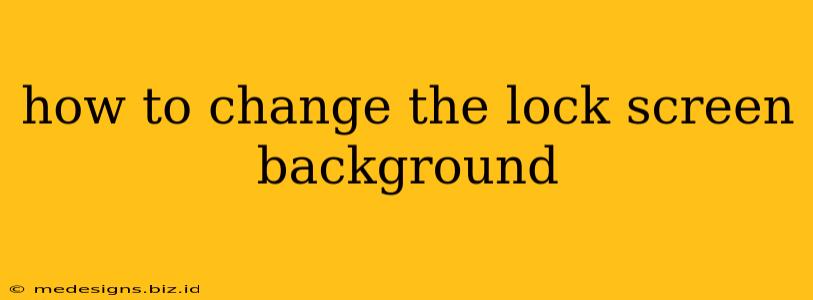Tired of looking at the same old lock screen? Want to personalize your phone and make it truly your own? Changing your lock screen background is easier than you think! This guide will walk you through the process for various devices, ensuring you can quickly and easily update your phone's appearance.
Changing Your Lock Screen Background on Android
Android phones offer a variety of ways to customize your lock screen. The exact steps might vary slightly depending on your phone's manufacturer (Samsung, Google Pixel, etc.) and Android version, but the general process remains similar.
Method 1: Using the Default Settings
- Locate Settings: Find the "Settings" app on your home screen or app drawer. It usually looks like a gear or cogwheel.
- Navigate to Wallpaper: Within Settings, look for "Wallpaper" or "Display." The exact name might differ slightly.
- Choose Lock Screen: You'll likely see options for Home screen, Lock screen, or both. Select "Lock screen" or the option specifically for changing your lock screen wallpaper.
- Select Your Image: Browse your photos, choose a pre-loaded wallpaper, or download a new one from your gallery.
- Set Wallpaper: Once you've chosen your image, tap "Set as wallpaper" or a similar button. Your lock screen background should now be updated!
Method 2: Using a Third-Party App (Optional)
Many third-party apps offer expanded wallpaper options and customization features. Search your app store (Google Play Store) for "wallpaper" to find a range of applications offering different styles, themes, and functionalities, including live wallpapers.
Changing Your Lock Screen Background on iPhone (iOS)
Changing your iPhone's lock screen background is equally straightforward.
- Open the Settings App: Locate and tap the "Settings" app, represented by a gray icon with gears.
- Choose Wallpaper: Scroll down and tap on "Wallpaper."
- Select a New Wallpaper: You'll be presented with options to choose from your photos, dynamically update your lock screen with live photos, or select a wallpaper from Apple's pre-loaded collection.
- Choose "Set": After selecting your desired image, you can choose to apply it to your Lock Screen only, your Home Screen only, or both. Tap "Set" to confirm your choice.
Tips for Choosing the Perfect Lock Screen Background
- Consider Resolution: High-resolution images will look sharper and more vibrant on your device's screen.
- Match Your Style: Choose a background that reflects your personality and aesthetic preferences.
- Think about Readability: Ensure that any text or icons on your lock screen remain easily visible against your chosen background.
- Regular Updates: Don't be afraid to change your lock screen background frequently to keep things fresh and exciting!
Troubleshooting
If you encounter any issues, try restarting your device. If the problem persists, consult your device's manual or contact your phone's manufacturer for further assistance.
By following these simple steps, you can easily and quickly transform the look of your phone's lock screen, making it a reflection of your personal style. So go ahead and give it a try! Happy customizing!