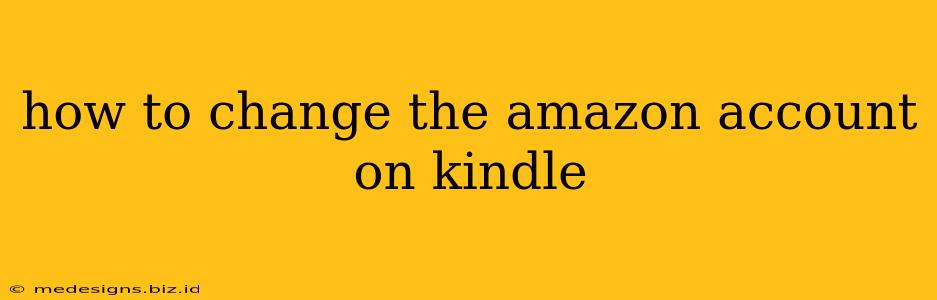Switching Amazon accounts on your Kindle is a straightforward process, but the exact steps depend on whether you're using a Kindle Fire tablet or a Kindle e-reader. This guide will walk you through both scenarios, ensuring you can seamlessly transition between accounts and enjoy your reading experience.
Changing Accounts on a Kindle E-reader (e.g., Kindle Paperwhite, Kindle Oasis)
This method involves deregistering your current account and then registering the new one. Remember: this will remove all downloaded content from your device. You'll need to redownload any books or content you wish to keep.
Step-by-Step Guide:
- Deregister Your Current Account:
- Go to your Kindle's Settings menu. The exact location may vary slightly depending on your Kindle model, but it's usually accessed through a gear icon or three vertical dots.
- Navigate to the My Account section.
- Select Deregister. You may be prompted to confirm this action.
- Connect to Wi-Fi: Ensure your Kindle is connected to a stable Wi-Fi network. This is crucial for the next step.
- Register Your New Account:
- Return to the Settings menu.
- Go to the All Settings option (if available).
- Select Register.
- Enter the email address and password associated with your new Amazon account.
- Download Your Content: Once registered, you can redownload your books and other content from your Amazon account's library.
Important Considerations:
- Family Library: If you're using Amazon Household, you might need to manage your sharing settings before changing accounts to avoid losing access to shared content. Refer to Amazon's help pages for detailed instructions on managing Family Library settings.
- Content and Purchases: As mentioned, deregistering removes all downloaded content. Make sure to note any titles you want to keep before proceeding.
Changing Accounts on a Kindle Fire Tablet
Managing accounts on a Kindle Fire tablet is slightly different, as it's a full Android-based device with multiple user profile capabilities. You don't need to deregister to switch.
Step-by-Step Guide:
- Access Settings: Go to your Kindle Fire tablet's Settings menu.
- Select Users & Accounts: Find the option for Users & accounts or a similar label.
- Add a New User or Switch Users:
- Add a new user: If you want to keep your current account and add another, choose the option to add a new user profile. This allows multiple users to access the tablet with their own separate data.
- Switch users: If you simply want to switch between existing accounts, select your desired account from the list of users.
- Sign In: Enter the email address and password for the desired Amazon account.
Troubleshooting Tips
- Wi-Fi Connection: Ensure a strong Wi-Fi connection throughout the process. A weak connection can interrupt the registration process.
- Amazon Website: If you encounter issues, check the Amazon website's help section for Kindle-specific troubleshooting guides. They often have step-by-step instructions and video tutorials.
- Contact Amazon Support: For persistent problems, reach out to Amazon customer support for assistance.
By following these steps, you can easily manage multiple Amazon accounts on your Kindle device, ensuring a smooth and enjoyable reading experience regardless of which account you're using. Remember to always back up your important data before making any significant account changes.