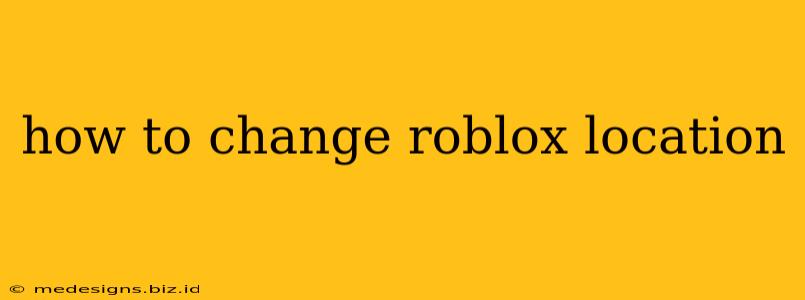Many Roblox users wonder how to change their in-game location or even their account's region. This isn't a simple "change your address" type of process, but rather depends on what you're hoping to achieve. Let's break down the different scenarios and how to best approach them.
Understanding Roblox Location Settings
Roblox doesn't directly offer a setting to change your physical location. Your location is determined by your IP address and the servers you connect to. What you can change affects things like server selection and the appearance of your profile information.
1. Changing Your Server Region for Better Gameplay
Lag and high ping are common complaints amongst Roblox players. The server region you're connected to heavily influences your gaming experience. Here's how to select different servers:
-
During Game Launch: Many Roblox games allow you to select a server region before joining. Look for options within the game's interface before entering a server. Often you'll see options like "USA," "Europe," "Asia," or specific country selections. Choose the region closest to your physical location for optimal performance.
-
Game-Specific Server Browsers: Some games have in-game server browsers. These provide a list of available servers with information such as player count and ping (latency). Select a server with low ping for the smoothest gameplay.
Improving your connection: While choosing the right server is important, remember that your internet connection is paramount. A weak internet connection will lead to lag regardless of server choice. Consider:
- Wired Connection: A wired Ethernet connection is generally more stable than Wi-Fi.
- Internet Speed Test: Use a speed test (many are available online) to ensure your internet is performing as expected.
- Router Placement: Ensure your router is centrally located and free from obstructions.
- Contact Your ISP: If your internet consistently performs poorly, contact your Internet Service Provider (ISP) for assistance.
2. Modifying Your Roblox Profile Information (Location)
Your Roblox profile doesn't directly show your real-world location. You can, however, edit your profile's "About Me" section and include a location if you wish (e.g., "Playing from California!"). However, do not include your precise address or other personally identifiable information (PII) for safety reasons.
- Accessing Your Profile: Log into your Roblox account and navigate to your profile page.
- Editing the "About Me" Section: Find the "About Me" section and edit it to include your desired (general) location information. Remember to keep it vague to protect your privacy.
3. Using a VPN (Virtual Private Network) (Proceed with Caution)
Warning: Using a VPN to change your perceived location on Roblox is against their Terms of Service. This could result in your account being banned. Proceed with extreme caution and at your own risk.
A VPN masks your IP address, making it appear as though you are located in a different region. However, Roblox actively combats VPN usage, and successful attempts are often temporary.
Troubleshooting Connection Issues
If you're still experiencing lag or connection problems after trying these steps, consider:
- Roblox Server Status: Check the official Roblox website or social media for any announcements about server outages or maintenance.
- Game Updates: Make sure both your Roblox client and the game you are playing are up-to-date.
- Computer Resources: Ensure your computer meets the minimum system requirements for Roblox and the game you're playing. Close unnecessary programs running in the background to free up resources.
By following these guidelines, you can optimize your Roblox experience by choosing appropriate servers and managing your profile information effectively. Remember always to prioritize your online safety and adhere to Roblox's Terms of Service.