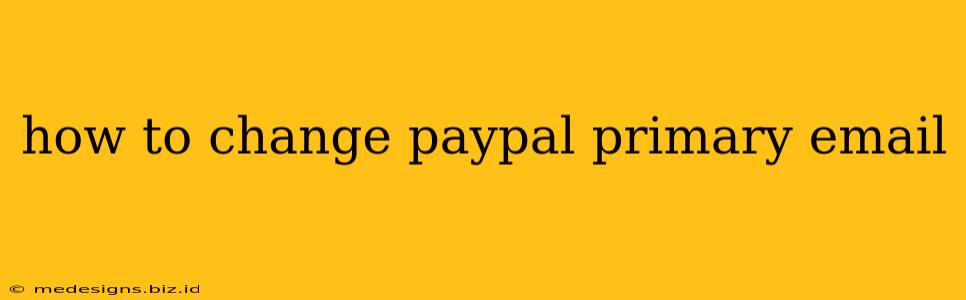Changing your PayPal primary email address is a straightforward process, but it's crucial to do it correctly to avoid any issues with accessing your account or receiving payments. This guide will walk you through the steps, highlighting important considerations along the way.
Why Change Your PayPal Email?
There are several reasons why you might need to change your PayPal primary email address:
- You no longer use your old email: Perhaps you've switched to a new primary email account for personal or professional reasons.
- Security concerns: If your email account has been compromised, changing your PayPal email is a vital security step.
- Account consolidation: You might want to centralize your financial emails under one address.
Whatever your reason, it's essential to understand the implications and follow the correct procedure.
Step-by-Step Guide to Changing Your PayPal Email
Before you begin: Ensure you have access to your current PayPal account and the email address you're changing to.
-
Log in to your PayPal account: Visit the PayPal website and log in using your current email address and password.
-
Access your account settings: Once logged in, locate the "Settings" or "Account Settings" section. This is usually found in a dropdown menu associated with your username or profile picture. The exact location might vary slightly depending on your PayPal account type and region.
-
Find the email address section: Within your account settings, you should find a section dedicated to managing your email address. It might be labeled "Email," "Contact Information," or something similar.
-
Initiate the change: Look for an option to change or update your email address. This might involve clicking a button labeled "Change," "Update," or "Edit."
-
Enter your new email address: You'll be prompted to enter your new primary email address. Double-check for typos before proceeding.
-
Confirm the change: PayPal will likely require you to confirm your new email address. This might involve clicking a verification link sent to your new email address, or entering a verification code.
-
Save changes: Once you've verified your new email, save the changes to your PayPal account settings.
-
Check your new email: After saving the changes, check your new email inbox for a confirmation email from PayPal. This confirms the successful update.
Important Considerations
- Access to your old email: You'll likely need access to your old email account to confirm the change, especially if PayPal uses a verification code system.
- Security: Be cautious about clicking links or providing information outside of the official PayPal website. Phishing attempts are common, so verify the URL is legitimate before entering your details.
- Pending transactions: Changing your email address might affect pending transactions, so be aware of this possibility.
- Linked accounts: If you have other accounts linked to your PayPal, like bank accounts or credit cards, you might need to update those links as well.
Troubleshooting
If you encounter any problems changing your email address, check the PayPal help center for troubleshooting tips or contact PayPal customer support directly.
By following these steps carefully, you can successfully change your PayPal primary email address and maintain secure access to your account. Remember to always prioritize security and double-check all information before proceeding.