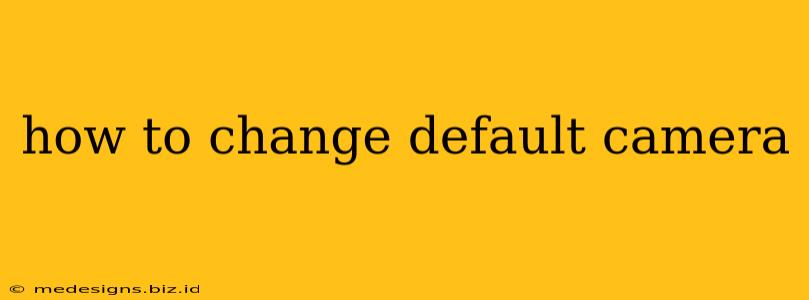Choosing the right camera app can significantly impact your photography experience. Whether you're a seasoned professional or a casual snapper, having control over your default camera is crucial for quick and efficient photo and video capture. This guide will walk you through the process of changing your default camera app on various operating systems.
Understanding Default Camera Apps
Your default camera app is the application that automatically launches when you open your camera. This is usually pre-installed by your device manufacturer (like Google Camera on Android or the built-in Camera app on iOS). However, many alternative camera apps offer advanced features and customization options. Changing your default app allows you to leverage these benefits seamlessly.
Why Change Your Default Camera App?
There are several compelling reasons to switch your default camera:
- Advanced Features: Third-party apps often offer features not found in the default app, such as manual controls, RAW image capture, pro-level settings (aperture, shutter speed, ISO), and various filters and editing tools.
- Improved Image Quality: Some apps are specifically designed to optimize image quality, producing sharper, more vibrant, and detailed photos.
- Customization: You can personalize your camera experience by choosing an app with a user interface and settings that better suit your preferences.
- Specific functionalities: Some apps specialize in particular areas like astrophotography, slow-motion video, or time-lapse photography.
Changing Your Default Camera App: Step-by-Step Guides
The process of changing your default camera app differs depending on your operating system. Here's a breakdown for the most popular platforms:
Android:
The method for changing your default camera app on Android varies slightly depending on the Android version and device manufacturer. However, the general process is as follows:
- Install a new camera app: Download your preferred camera app from the Google Play Store.
- Open the new app: Once installed, launch the new camera app.
- Check for Default Settings: Some apps may automatically set themselves as the default. If not, you may need to navigate to your device's Settings app.
- Navigate to Apps or Applications: Look for a section labeled "Apps," "Applications," or "App Management."
- Find the Default Camera: Locate your current default camera app.
- Change Default: Look for options like "Default," "Open by default," or similar settings. Select your newly installed app.
- Test the change: Take a picture to confirm the new default camera is functioning correctly.
Note: The exact wording and location of these settings can vary based on your Android version and device manufacturer (Samsung, OnePlus, etc.). Consult your device's manual if you're having trouble locating these options.
iOS (iPhone):
iOS offers less flexibility in changing default apps. You cannot directly set a different default camera app. The built-in Camera app remains the primary camera interface. However, you can still utilize other camera applications by opening them individually whenever you need their specific features.
Windows:
Windows 10 and 11 users have more control over their default apps. You can choose a third-party camera app as your default. Here’s how:
- Install a new camera app: Download and install your chosen camera app from the Microsoft Store.
- Open Settings: Search for “Settings” in the Windows search bar and open the app.
- Apps: Click on “Apps” in the settings menu.
- Default apps: Select “Default apps” from the left-hand menu.
- Camera: Scroll down and click on “Camera” to select your preferred camera app from the list.
Choosing the Right Camera App
With numerous camera apps available, selecting the best one depends on your needs and photographic style. Consider these factors:
- Manual Controls: Do you need precise control over settings like ISO, aperture, and shutter speed?
- Image Quality: How important is high-resolution and detailed image output?
- User Interface: Is a simple, intuitive interface crucial, or are you comfortable with a more complex setup?
- Features: Are you looking for specific features such as RAW capture, time-lapse, or panorama modes?
By carefully considering your requirements and following the steps outlined above, you can successfully change your default camera app and unlock a world of enhanced photographic possibilities. Remember to explore different apps to find the perfect fit for your style and skill level.