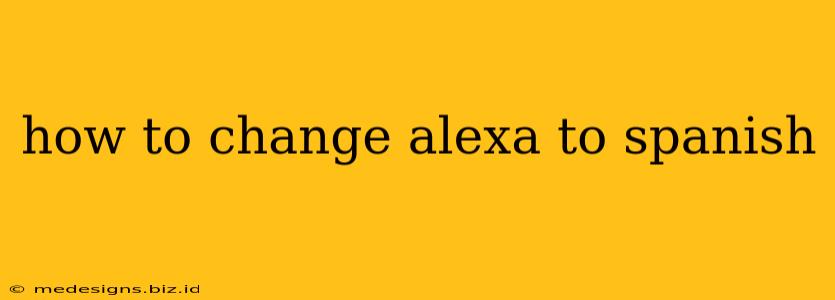Want to experience Alexa in Spanish? This comprehensive guide will walk you through the simple steps to change your Alexa device's language to Spanish, regardless of whether you're using an Echo device, an Alexa-enabled smartphone app, or a different compatible device. We'll cover various Spanish dialects and troubleshoot common issues, ensuring a seamless transition to your preferred language.
Choosing Your Spanish Dialect
Before we begin, it's important to note that Alexa supports several Spanish dialects, each with unique pronunciations and vocabulary. The available options may vary depending on your region and device. Common choices include:
- Spanish (Spain): Ideal if you're in Spain or prefer the Castilian Spanish pronunciation.
- Spanish (Mexico): A popular choice for users in Mexico and other parts of Latin America.
- Spanish (United States): This option caters to users in the United States who prefer a specific Americanized version of Spanish.
Selecting the correct dialect is crucial for optimal understanding and a natural-sounding Alexa experience.
Changing Alexa's Language on Your Echo Device
The process for changing the language on your Amazon Echo device (like the Echo Dot, Echo Show, etc.) is straightforward:
- Open the Alexa app: Ensure you have the latest version of the Alexa app installed on your smartphone or tablet.
- Navigate to Settings: Tap the three horizontal lines (usually in the top-left corner) to open the menu, then select "Settings."
- Select Device Settings: Find your specific Echo device listed under "Devices."
- Choose Language: Look for the "Language" option within your device settings.
- Select Spanish: From the list of available languages, select your preferred Spanish dialect (e.g., Spanish (Spain), Spanish (Mexico), Spanish (United States)).
- Confirm and Wait: Alexa will confirm the language change, and it might take a few moments to complete. You may need to restart your Echo device for the changes to fully take effect.
Troubleshooting: If you encounter difficulties, ensure your device is connected to the internet and that the Alexa app is updated. Restarting both your device and the app often resolves minor glitches.
Changing Alexa's Language in the Alexa App
If you primarily interact with Alexa through the Alexa app, changing the language within the app will affect only the app interface, not the voice responses from your Echo device (if you have one).
- Open the Alexa app: Launch the Alexa app on your smartphone or tablet.
- Access Settings: Tap the three horizontal lines (menu icon) and select "Settings."
- Select Language: Find and tap the "Language" option.
- Choose Your Spanish: Choose your preferred Spanish dialect from the options.
Remember that changing the app's language won't alter the language of your Alexa-enabled devices; you'll need to follow the steps outlined in the previous section for that.
Ensuring a Smooth Transition
After changing Alexa's language, you might need to re-train Alexa on certain commands or preferences. Familiarize yourself with the Spanish vocabulary for commonly used phrases and commands. This will allow you to maximize the benefits of using Alexa in your preferred language.
Expanding your Spanish Skills
Using Alexa in Spanish is a fantastic way to improve your language skills. Take advantage of this opportunity to learn new vocabulary and enhance your comprehension!
By following these steps, you can successfully change your Alexa to Spanish and enjoy a more personalized and immersive user experience. Remember to choose the Spanish dialect that best suits your needs!