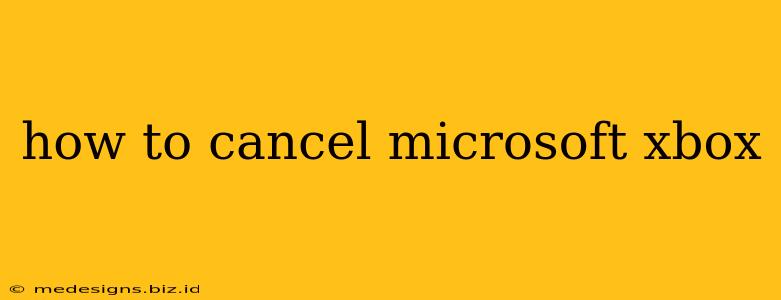Are you looking to cancel your Microsoft Xbox subscription? Whether it's Xbox Live Gold, Xbox Game Pass, or another service, knowing how to cancel can save you money and hassle. This comprehensive guide will walk you through the process, no matter which device you're using.
Understanding Your Xbox Subscriptions
Before diving into the cancellation process, it's important to understand which subscription you're trying to cancel. Microsoft offers several services, each with its own cancellation method:
- Xbox Live Gold: This subscription provides online multiplayer access, free games, and exclusive discounts.
- Xbox Game Pass: This service gives you access to a library of games for a monthly fee. There are different tiers, including Game Pass Ultimate (which bundles Game Pass and Xbox Live Gold).
- Other Subscriptions: You might have other subscriptions tied to your Microsoft account, such as cloud storage or specific game subscriptions.
Important Note: Cancelling a subscription usually doesn't provide a refund for the remaining time in your current billing cycle. Make sure you're comfortable with this before proceeding.
How to Cancel Your Xbox Subscription on a Console
Cancelling your subscription directly on your Xbox console is straightforward:
- Navigate to Settings: On your Xbox console, go to the main menu and select Settings.
- Select Account: Choose the Account option within the Settings menu.
- Go to Subscriptions: Look for the Subscriptions option. This might be under a section like "Payments & Billing".
- Select Your Subscription: Find the specific Xbox subscription you wish to cancel (e.g., Xbox Live Gold, Xbox Game Pass).
- Cancel Subscription: Follow the on-screen prompts to cancel the subscription. You'll usually see a button or option clearly labeled "Cancel."
Cancelling Your Xbox Subscription on a PC or Mobile
You can also manage and cancel your subscriptions through the Microsoft website or mobile app:
- Sign in to your Microsoft account: Go to account.microsoft.com and sign in using the same email and password you use for your Xbox.
- Access Services & Subscriptions: Navigate to the "Services & subscriptions" section. You may need to click through a few menus to find this.
- Find Your Xbox Subscription: Locate the Xbox subscription you want to cancel.
- Manage and Cancel: Click on the subscription to access the management page. You should find an option to cancel.
Troubleshooting Cancellation Issues
If you're encountering difficulties cancelling, try these steps:
- Check your payment information: Ensure your payment method is up-to-date and valid. Problems with payment information can sometimes prevent cancellation.
- Contact Microsoft Support: If you continue to have trouble, contact Microsoft support directly. They can assist you with troubleshooting and cancelling your subscription.
- Review your email confirmations: After attempting a cancellation, check your email inbox for confirmation messages from Microsoft. This can confirm whether the process was successful.
Preventing Future Unwanted Charges
To avoid accidental charges in the future, consider these tips:
- Set reminders: Set calendar reminders to check your subscriptions before your renewal date.
- Disable auto-renewal: Some services allow you to turn off automatic renewal, which prevents automatic charges after your current term ends.
- Review your billing statements: Regularly review your Microsoft account billing statements to ensure no unexpected charges appear.
By following these steps, you can successfully cancel your Xbox subscription and avoid future charges. Remember to check your email for confirmation and contact Microsoft support if you run into any problems. This guide ensures you're well-equipped to manage your Xbox subscriptions effectively.