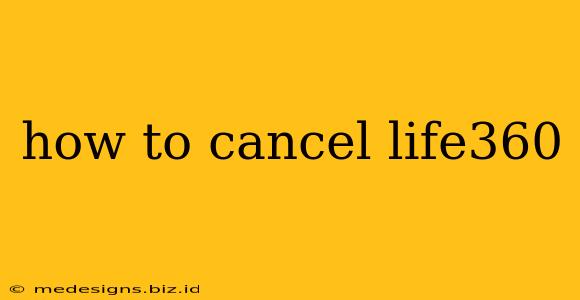Life360 is a popular family safety app, but sometimes you need to cancel your subscription. Whether you're finding it unnecessary, switching to another service, or simply want to save money, knowing how to cancel Life360 is crucial. This guide will walk you through the process, regardless of your device or subscription type.
Understanding Life360 Subscriptions
Before diving into the cancellation process, it's important to understand the different types of Life360 subscriptions. This will help you navigate the cancellation process smoothly. Life360 offers various plans, and the cancellation method might slightly vary depending on how you originally subscribed. You may have subscribed through:
- The Life360 app directly: This is the most common method, and the cancellation process is generally within the app settings.
- Apple App Store (iOS): Cancellations for subscriptions purchased through the App Store need to be managed through your Apple account settings.
- Google Play Store (Android): Similarly, Android users who subscribed through Google Play must manage their subscription through their Google account.
How to Cancel Life360 Depending on Your Subscription Method
Here's a breakdown of how to cancel your Life360 subscription based on your original purchase method:
1. Cancelling Through the Life360 App
This is the most straightforward method if you subscribed directly through the Life360 app:
- Open the Life360 app: Launch the Life360 application on your smartphone.
- Access your profile: Tap on your profile icon (usually found in the top right corner).
- Navigate to settings: Look for a "Settings" or "Account" option. The exact wording might vary slightly.
- Find subscriptions: Look for a section related to "Billing," "Subscription," or "Manage Subscription."
- Cancel your subscription: You should find a clear "Cancel Subscription" button. Tap it and follow the on-screen prompts to confirm your cancellation.
- Confirmation: Life360 will usually send you a confirmation email. Keep this email as proof of cancellation.
2. Cancelling Through the Apple App Store (iOS)
If you purchased your Life360 subscription through the Apple App Store, you'll need to cancel it through your Apple account:
- Open the App Store app: Launch the App Store on your iPhone or iPad.
- Access your Apple ID: Tap your profile icon at the top right corner.
- Manage subscriptions: Tap on "Subscriptions."
- Locate Life360: Find "Life360" in your list of subscriptions.
- Cancel subscription: Tap "Life360" and select "Cancel Subscription." Confirm your cancellation.
3. Cancelling Through the Google Play Store (Android)
For Android users who subscribed via the Google Play Store, the cancellation process is similar:
- Open the Google Play Store app: Open the Google Play Store on your Android device.
- Access your Google account: Tap your profile icon (usually in the top right corner).
- Manage subscriptions: Tap on "Payments & subscriptions," then "Subscriptions."
- Find Life360: Locate "Life360" in your list of subscriptions.
- Cancel subscription: Tap "Life360" and then select "Cancel subscription." Confirm your decision.
Important Considerations:
- Cancellation Timing: Your subscription will continue until the end of the current billing cycle. You won't be charged again after the cancellation date.
- Refunds: Life360's refund policy varies. Check their terms of service for details on potential refunds.
- Contact Support: If you encounter any issues, don't hesitate to contact Life360's customer support for assistance.
By following these steps, you should be able to successfully cancel your Life360 subscription. Remember to choose the method that aligns with how you originally purchased the subscription. Good luck!