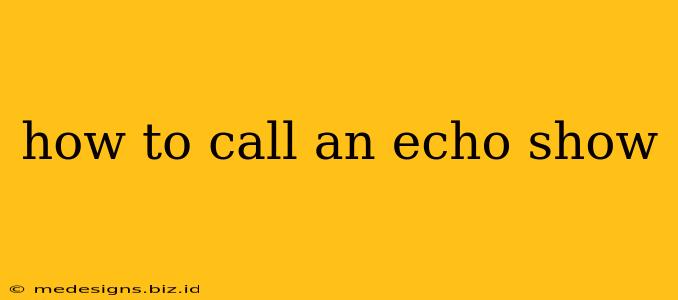Calling someone on your Echo Show is incredibly easy, offering a convenient hands-free communication experience. Whether you're making a video call to a friend or a quick voice call to family, this guide will walk you through the process. We'll cover various methods, troubleshooting tips, and highlight the features that make Echo Show calls so user-friendly.
Making Calls on Your Echo Show: Different Methods
There are several ways to initiate a call on your Echo Show, catering to different preferences and situations.
1. Using Voice Commands: The Hands-Free Approach
This is the most popular method, leveraging the power of Alexa's voice recognition. Simply say:
- "Alexa, call [Contact Name]": This works seamlessly if the contact is already saved in your Alexa app's contact list.
- "Alexa, call [Phone Number]": For numbers not saved in your contacts, just state the number clearly.
- "Alexa, video call [Contact Name]": This initiates a video call, provided both you and the recipient have devices capable of video calls.
Important Note: For voice commands to work correctly, ensure your Echo Show is properly set up and connected to the internet. Also, check that your contacts are correctly synced with your Alexa app.
2. Using the Echo Show Interface: A Visual Approach
If you prefer a visual method, you can initiate calls directly from the Echo Show's screen:
- Open the Contacts List: Locate the contacts icon on your Echo Show's home screen.
- Select a Contact: Browse through your contact list and choose the person you want to call.
- Initiate the Call: Tap the call button (usually a phone icon) next to their name. You'll see options for voice or video calls.
This method allows for easier selection if you have a long contact list or struggle with remembering names perfectly for voice commands.
3. Making Calls Through the Alexa App: Remote Control
You can even initiate calls on your Echo Show remotely through the Alexa app on your smartphone or tablet. Open the app, select your Echo Show device, and you'll find call options to initiate calls from your phone to the Echo Show or vice-versa.
Troubleshooting Common Calling Issues
Even with its simplicity, you might encounter occasional problems. Here's how to address some common issues:
- "Alexa can't find that contact": Double-check that the contact is correctly added to your Alexa app and that your contacts are properly synced.
- Poor Call Quality: Ensure a strong internet connection for both your Echo Show and the recipient's device. Try moving your Echo Show closer to your router if necessary.
- Unable to Make Video Calls: Confirm both devices support video calling and that the recipient has enabled the video call feature in their settings. Check your internet connection for stability and speed.
Optimizing Your Echo Show Calling Experience
To make the most of your Echo Show calling capabilities:
- Keep your Contacts Updated: Regularly update your contact list in the Alexa app for seamless calling.
- Check Internet Connection: A stable, strong internet connection is vital for clear calls.
- Explore Calling Features: Experiment with features such as drop-in calls (for quick check-ins) and group calls (for connecting with multiple people at once).
By following these tips and tricks, you can master calling on your Echo Show and enjoy a convenient and easy communication experience. With its simple voice commands and user-friendly interface, the Echo Show makes staying connected simpler than ever before.