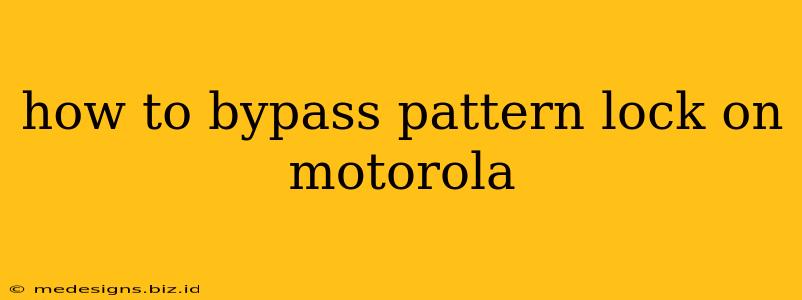Losing access to your Motorola phone due to a forgotten pattern lock is frustrating, but there are several methods to regain control without resorting to drastic measures. This guide outlines various techniques to bypass the pattern lock on your Motorola device, ranging from simple troubleshooting steps to more advanced methods. Remember, always prioritize data backup if possible before attempting any bypass methods.
Understanding the Risks
Before we proceed, it's crucial to understand that bypassing your pattern lock, especially without proper authorization, carries potential risks. Depending on the security measures implemented on your device and your Android version, you might lose some or all of your data. Therefore, it is strongly recommended to explore all other options first.
Method 1: Using Google Account (Factory Reset Protection)
This is the most common and often successful method, but it requires your phone to be connected to the internet and linked to a Google account.
- Step 1: Enter Incorrect Pattern Multiple Times: Repeatedly enter the wrong pattern until your phone prompts you to try again after a certain time period.
- Step 2: Select "Forgotten Pattern": After several failed attempts, you should see an option like "Forgotten Pattern," "Forgot Pattern," or something similar. Tap this option.
- Step 3: Verify Google Account: You will be prompted to verify your Google account details (email and password) associated with your Motorola phone. This verifies your ownership.
- Step 4: Create a New Pattern: Once verified, you will be able to create a new pattern lock for your device.
Important Note: If you haven't linked a Google account or have forgotten the account details, this method will not work. Factory Reset Protection (FRP) is designed to prevent unauthorized access.
Method 2: Using Android Debug Bridge (ADB) (Advanced Users Only)
This method requires technical expertise and prior setup. It involves using the Android Debug Bridge (ADB) tool on your computer. This method is for advanced users only and requires you to have enabled USB Debugging on your device BEFORE the pattern lock was set. If you haven't, this method will not work.
- Step 1: Enable USB Debugging: This setting needs to be enabled before you are locked out. If it isn't, this method won't work.
- Step 2: Install ADB and Fastboot: Download and install the Android SDK platform tools.
- Step 3: Connect Your Phone to your Computer: Connect your Motorola phone to your computer via USB.
- Step 4: Execute ADB Commands: Open a command prompt or terminal window and use ADB commands to bypass the lock. Specific commands vary depending on your Android version and Motorola model. Research the precise commands for your device model online.
- Step 5: Reset the Pattern: After successfully executing the commands, you should be able to reset the pattern.
Caution: Incorrectly using ADB commands can brick your phone. Proceed with extreme caution.
Method 3: Factory Reset (Data Loss)
This is the last resort and will erase all data on your Motorola phone. This includes photos, videos, apps, and other personal information. Only use this method if you've exhausted all other options and have a backup.
- Step 1: Power Off Your Phone: Completely turn off your device.
- Step 2: Enter Recovery Mode: Most Motorola phones enter recovery mode by holding down specific key combinations while powering on. (Usually, Volume Up + Power button). Refer to your device's manual for the specific combination.
- Step 3: Select "Wipe Data/Factory Reset": Navigate to this option using the volume buttons and select it using the power button.
- Step 4: Confirm the Reset: The phone will confirm the reset, which may take several minutes.
- Step 5: Reboot Your Phone: After the reset is complete, your phone will reboot.
Warning: This method permanently deletes your data. There is no recovery after a factory reset.
Preventing Future Lockouts
To prevent future lockouts, consider the following:
- Regularly Back Up Your Data: This is the most important step. Use cloud storage services or a computer to regularly back up your important files.
- Choose a Simple, Yet Secure, Pattern: Avoid easily guessable patterns.
- Use a Strong Password or PIN: This offers a greater level of security than a pattern.
- Enable Smart Lock: This feature allows you to bypass your lock screen under specific conditions (like when connected to a trusted Wi-Fi network or Bluetooth device).
By following these steps and understanding the associated risks, you can hopefully regain access to your Motorola device. Remember to always prioritize data backup and proceed with caution.