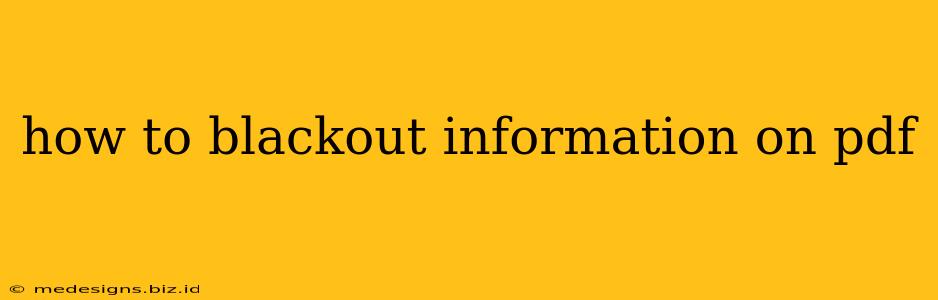Blacking out sensitive information on a PDF is crucial for maintaining privacy and security. Whether you're redacting personal data, financial details, or confidential business information, knowing how to effectively blackout text and images is essential. This comprehensive guide will walk you through various methods, from using free online tools to employing powerful desktop software.
Why Blackout Your PDF?
Before diving into the "how-to," let's understand why blacking out information on a PDF is so important. In today's digital world, data breaches are a significant concern. Leaving sensitive information visible in a PDF can expose you to:
- Identity theft: Personal details like addresses, social security numbers, and driver's license numbers are prime targets for identity thieves.
- Financial fraud: Exposing bank account numbers, credit card information, or other financial details can lead to significant financial losses.
- Legal issues: Unintentionally sharing confidential legal documents can have severe consequences.
- Reputational damage: A data breach can damage your reputation, both personally and professionally.
Methods for Blacking Out Information on a PDF
There are several ways to effectively blackout information on a PDF, each with its pros and cons:
1. Using Free Online PDF Redaction Tools
Several free online tools offer PDF redaction capabilities. These are often convenient for quick tasks and don't require installing any software. However, keep in mind:
- Security concerns: Uploading sensitive documents to a third-party website always carries a degree of risk. Ensure the website uses strong encryption and has a solid privacy policy.
- Limited features: Free tools may lack advanced features found in paid software.
2. Utilizing Built-in PDF Reader Features (Adobe Acrobat Pro)
If you have Adobe Acrobat Pro DC, you have access to powerful redaction tools directly within the software. This method offers:
- Advanced redaction features: Precise control over what gets redacted.
- Security: Redaction within Acrobat Pro is generally considered more secure than using online tools.
- Permanent redaction: Ensures that the blacked-out information cannot be recovered using standard methods.
3. Employing Free and Open-Source Software
Various free and open-source software options provide PDF redaction capabilities. These are a good alternative to paid software, but might require a steeper learning curve:
- Cost-effectiveness: These tools are completely free to use.
- Flexibility: Often offer a variety of features, though potentially with a more complex interface.
Choosing the Right Method
The best method for blacking out information on a PDF depends on your specific needs and technical skills:
- For quick, simple redactions of less sensitive information: Free online tools might suffice.
- For sensitive documents requiring robust security and advanced features: Adobe Acrobat Pro or similar professional software is recommended.
- For users comfortable with open-source software: Exploring free and open-source options can be a cost-effective solution.
Tips for Effective PDF Redaction
Regardless of the method you choose, remember these best practices:
- Be thorough: Double-check your work to ensure all sensitive information is properly redacted.
- Use a permanent redaction method: Avoid methods that simply obscure the text, as it might still be recoverable.
- Save a copy: Always save a redacted copy separate from your original document.
- Securely delete the original: After redacting, securely delete the original document to prevent accidental disclosure.
By following these steps and choosing the appropriate method, you can effectively blackout information on your PDFs, ensuring your sensitive data remains protected. Remember, data privacy is paramount, so choose the solution that best meets your security needs.