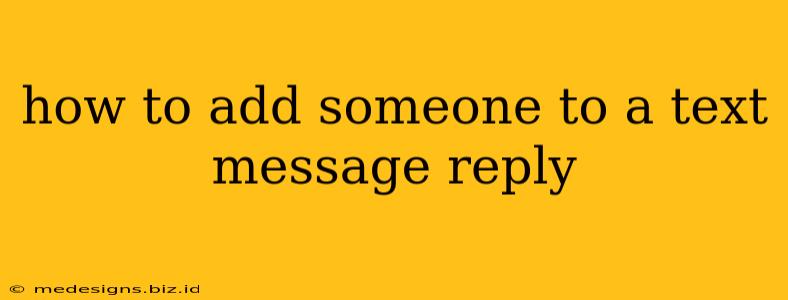Adding someone to an existing text message conversation might seem tricky, but it's actually quite straightforward, depending on your phone's operating system and messaging app. This guide will walk you through the process on both Android and iOS devices, ensuring you can easily include others in your group chats.
Adding People to Text Messages on Android
The process for adding someone to a text message reply on Android can vary slightly depending on your messaging app. Most default Android messaging apps, however, follow a similar pattern.
Method 1: Using the "Add Contact" Feature (Most Common)
- Open your existing text message conversation: Locate the thread you want to add someone to.
- Locate the "Add contact" or similar button: This button usually appears as a "+" symbol, a person icon with a plus sign, or a similar indicator. Its location might vary slightly depending on your messaging app's interface. It's typically found near the text input field or at the top of the screen.
- Select the contact to add: Once you've tapped the "Add contact" button, your contact list will appear. Find the person you want to add to the conversation and select their name.
- Send the message: After adding the contact, type your message and hit "Send." The added person will now receive all subsequent messages in the thread.
Method 2: Forwarding and Replying (Less Efficient)
While not ideal for adding someone to an ongoing conversation, you can technically include them by forwarding the thread's content and replying. This method is less efficient as the recipient won't see the entire conversation's history, only what's been forwarded.
- Forward the message thread: Select the messages you want to share and choose the "Forward" option.
- Select the recipient: Choose the person you want to add.
- Send your reply: Add your message to the forwarded thread and hit send.
Important Considerations for Android:
- App Variations: The exact steps might vary subtly depending on whether you're using Google Messages, Samsung Messages, or another third-party messaging app. Refer to your app's in-built help or settings for specific instructions.
- Group Messaging Settings: Ensure your phone's settings are configured to support group messaging (MMS).
Adding People to Text Messages on iOS (iPhone)
Adding someone to a text message conversation on an iPhone is similarly straightforward.
Adding Contacts to iMessage Group Threads
iMessage, Apple's default messaging app, makes adding participants extremely simple.
- Open the iMessage conversation: Find the thread you'd like to expand.
- Tap the "Details" button: Usually located at the top right of the screen, this button shows information about the conversation.
- Tap "Add Contact": Look for the "Add Contact" button (often a "+" symbol) and tap it.
- Select Contacts: Choose the person(s) you want to add from your contact list.
- Start messaging: The added contacts will be included in future messages.
Important Note for iOS: The ability to add contacts to iMessage threads depends on all participants using iMessage. If someone is using SMS or another messaging service, they may not be seamlessly added to the group chat.
Troubleshooting Tips
- Check your network connection: A poor internet connection might prevent adding contacts.
- Restart your phone: This simple step often resolves minor software glitches.
- Update your messaging app: Outdated apps can sometimes encounter compatibility issues.
- Check for app permissions: Ensure your messaging app has the necessary permissions to access your contacts.
By following these instructions, you should be able to add contacts to your text message threads efficiently and keep your conversations flowing smoothly, whether you're using Android or iOS. Remember to always respect the privacy of others and only include individuals who are relevant to the conversation.