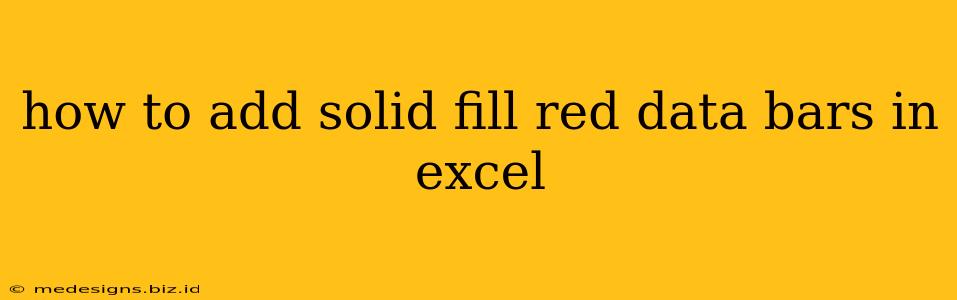Data bars are a fantastic way to visualize data directly within your Excel spreadsheets, making it easier to spot trends and outliers at a glance. While Excel offers default data bar styles, sometimes you need more control, like creating solid fill red data bars for a specific impact. This guide will walk you through the process, step-by-step.
Understanding Data Bars in Excel
Before we dive into customizing, let's quickly review what data bars are and why they're useful. Data bars are conditional formatting that visually represents the magnitude of a value within a cell. A longer bar indicates a larger value, while a shorter bar represents a smaller value. This makes comparing values across a range of cells much simpler than just looking at numbers.
Creating Solid Fill Red Data Bars: A Step-by-Step Guide
Here's how to create those eye-catching solid red data bars in your Excel spreadsheet:
Step 1: Select Your Data Range
First, select the cells containing the data you want to visualize with data bars. This is crucial; ensure you've selected the correct range.
Step 2: Access Conditional Formatting
Next, navigate to the "Home" tab in the Excel ribbon. Within the "Styles" group, you'll find the "Conditional Formatting" option. Click on it.
Step 3: Choose Data Bars
In the dropdown menu that appears after clicking "Conditional Formatting," select "Data Bars." You'll see a variety of pre-set data bar options. However, these are typically not solid color fills.
Step 4: Customize Your Data Bars (The Key to Solid Red!)
This is where we achieve the solid red data bar. Instead of simply choosing a pre-set option, select "More Rules..." at the bottom of the Data Bars menu.
Step 5: "New Formatting Rule" Window
A new window titled "New Formatting Rule" will pop up. Choose "Format all cells based on their values" from the options.
Step 6: Setting the Rules
In this section, you'll set the rules to make your data bars solid red.
- Type: Select "Data Bar" from the format style options.
- Fill Color: Click the "Fill" button to change the bar's color to red. You can select any shade of red you prefer.
- Data Bar Color: Select the red color of your choice
- Solid Fill: Make sure "Solid Fill" is checked (this is what creates the solid color, not the gradient option)
- Other Options: Experiment with settings such as "Direction" (left-to-right or right-to-left) or "Display negative bars" based on your needs.
Step 7: Click "OK"
After you've customized your data bar settings, click "OK" on both the "New Formatting Rule" window and the main Conditional Formatting menu. Your selected cells should now display solid red data bars reflecting the values within each cell.
Troubleshooting and Tips
- Incorrect Data Range: Double-check that you selected the correct range of cells before applying the conditional formatting.
- Overlapping Data Bars: If you have overlapping data bars, this might indicate a problem with your data or formatting. Adjust the cell sizes or data values accordingly.
- Experiment with Colors and Styles: Don't be afraid to try different colors and settings to achieve the visual effect that best represents your data.
Beyond Red: Customizing Further
The steps above give you a solid red fill, but you can apply this same process to create data bars in any color. Simply select your desired color in step 6. This allows for the creation of a robust visual representation of your data, enabling quick understanding and analysis.
By following these steps, you can easily add solid fill red data bars to your Excel spreadsheets, significantly improving your data visualization and making your spreadsheets more effective for analysis and presentation. Remember, effective data visualization is key to data interpretation.