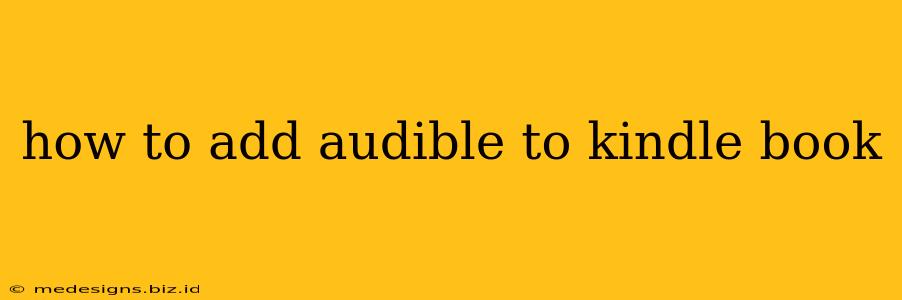Are you an avid reader who enjoys both physical and digital books? Do you love listening to audiobooks while commuting or doing chores? If so, you're probably wondering how to seamlessly integrate Audible audiobooks with your Kindle experience. This guide will walk you through the process, covering different methods and troubleshooting common issues.
Understanding Kindle and Audible Integration
Before we dive into the specifics, it's important to understand that Kindle and Audible aren't directly integrated in the way you might expect. You can't simply download an Audible book and have it magically appear on your Kindle. Instead, you need to use features that link your accounts and allow for a smooth transition between reading and listening.
Key players:
- Amazon Kindle: Your e-reader device or app for reading ebooks.
- Audible: Amazon's audiobook service.
- Whispersync for Voice: Amazon's technology that synchronizes your reading and listening progress between Kindle and Audible.
Methods for Adding Audible to Your Kindle Book
There are two primary ways to enjoy both the ebook and audiobook versions of the same title:
1. Purchasing Books with Whispersync for Voice
The easiest and most recommended way to get Audible integrated with your Kindle is to buy books that support Whispersync for Voice. Many popular titles offer this feature.
How to identify Whispersync for Voice:
- On Amazon's website: Look for the "Whispersync for Voice" logo on the book's product page.
- On the Kindle app: The feature is usually mentioned in the book's description.
How it works:
When you purchase a book with Whispersync for Voice, you'll have access to both the Kindle ebook and the Audible audiobook. Your reading and listening progress will sync automatically. If you stop reading on page 100, you can switch to the audiobook and resume listening from the same point.
2. Using the Audible App
Even if you don't purchase a Whispersync for Voice title, you can still enjoy your Audible audiobooks alongside your Kindle ebooks. Simply use the Audible app on your phone, tablet, or computer.
How to use Audible with your Kindle:
- Download the Audible app: Download the Audible app from the Apple App Store or Google Play Store (or use the Audible website).
- Sign in: Sign in with your Amazon account (the same one you use for your Kindle).
- Download your audiobook: Browse the Audible library and download your desired audiobook.
- Listen: Enjoy your audiobook in the Audible app.
Troubleshooting Common Issues
- Whispersync not working: Ensure you're using the same Amazon account for both Audible and Kindle. Check your internet connection and try restarting your devices. If problems persist, contact Amazon customer support.
- Book not available on Audible: Not every Kindle book has a corresponding Audible audiobook.
- Audible app issues: If the Audible app isn't working properly, try updating the app, clearing the cache, or reinstalling it.
Optimizing Your Reading and Listening Experience
- Use bookmarks: Effectively utilize bookmarks in both your Kindle and Audible app to easily track your progress in different parts of the book.
- Take notes: Jot down important passages or quotes while reading or listening. This can help solidify your learning or engagement with the book's content.
- Adjust settings: Customize settings in both apps to optimize audio quality and reading preferences according to your personal taste.
By following these tips, you can effectively add Audible to your Kindle reading experience, creating a more versatile and enjoyable way to consume your favorite books. Remember to check for Whispersync for Voice compatibility for the smoothest integration!