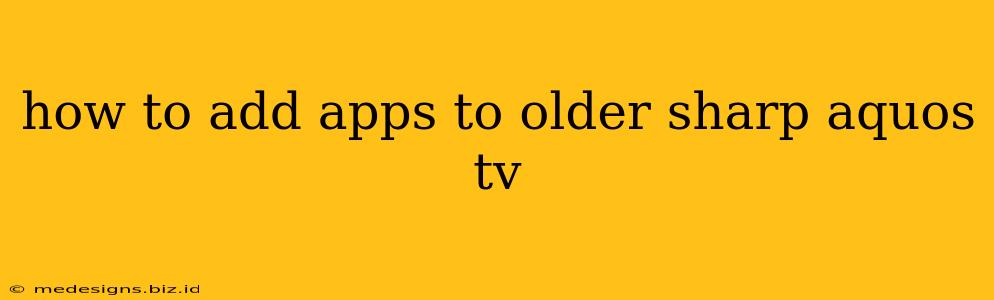Adding apps to older Sharp Aquos TVs can feel like a journey back in time, especially if you're used to the app stores of modern smart TVs. However, it's often possible, though the method depends heavily on your specific model and its capabilities. This guide will walk you through various options and troubleshooting steps.
Understanding Your Sharp Aquos TV's Capabilities
Before you start, identify your Sharp Aquos TV model number. This crucial information, usually found on a sticker on the back of your TV, dictates your app-adding possibilities. Older models may have limited or no app support directly through a built-in app store.
Models with Built-in App Stores (Limited Apps):
Some older Sharp Aquos TVs have a basic app store, but the selection is likely significantly smaller than what you'd find on newer models. The available apps might be limited to popular streaming services like Netflix, Hulu, or YouTube. To access this (if available), look for an "Apps," "Applications," or similar button on your remote. The interface will be significantly simpler and less intuitive than modern smart TV interfaces.
Models Without a Built-in App Store:
If your Sharp Aquos TV lacks a built-in app store, your options are more limited, but not necessarily hopeless. Let's explore those:
Alternative Methods for Adding Apps (or App-like Functionality):
1. Streaming Devices: The Most Common Solution
By far, the easiest and most reliable way to access a broader range of streaming apps on an older Sharp Aquos TV is by using a streaming device. Popular options include:
- Roku Streaming Stick/Box: A budget-friendly and user-friendly option offering a vast app library.
- Amazon Fire TV Stick/Cube: Access to Amazon Prime Video and a large selection of other apps.
- Google Chromecast with Google TV: Stream content from your smartphone, tablet, or laptop, and access a wide range of apps through the Google TV interface.
- Apple TV: A great choice if you're deeply embedded in the Apple ecosystem.
These devices connect to your TV's HDMI port, providing access to an extensive app library through their respective interfaces. Simply plug in the streaming device, connect to your Wi-Fi, and follow the on-screen instructions to download and install apps.
2. Game Consoles (with App Support):
Modern game consoles like the PlayStation 5, Xbox Series X/S, Nintendo Switch and older models often have app support. This isn't a primary function, but it does offer access to certain streaming apps as a bonus feature.
3. Smart Blu-ray Players:
Some smart Blu-ray players offer streaming app capabilities. If you already own a Blu-ray player, check its specifications to see if it's compatible with your preferred streaming services.
Troubleshooting Common Issues:
- No Internet Connection: Ensure your TV and/or streaming device is correctly connected to your Wi-Fi network.
- Outdated Firmware: If your TV has a built-in app store, check for firmware updates to ensure you have access to the latest app offerings.
- Compatibility Issues: Not all apps are compatible with all devices. If an app isn't appearing, it might be due to compatibility issues with your TV or streaming device.
- App Store Errors: If encountering errors within a built-in app store (if present), try restarting your TV or checking for internet connectivity.
Conclusion: Expand Your Older TV's Capabilities
While adding apps directly to an older Sharp Aquos TV might be limited, the use of a streaming device offers the most effective and convenient solution. With a bit of research and the right equipment, you can bring your older TV up to date and enjoy a world of streaming entertainment. Remember to always check your TV's specifications and compatibility before investing in any additional hardware.