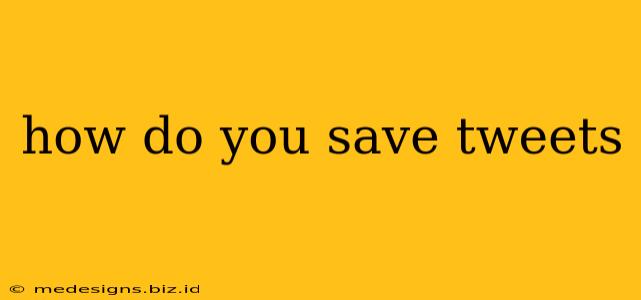Saving tweets is a great way to keep track of important information, interesting articles, or funny jokes you want to revisit later. Whether you're using Twitter on your desktop, mobile app, or a third-party app, there are several methods to bookmark those tweets for future reference. This guide covers all the popular options and helps you choose the best method for your needs.
Saving Tweets on the Twitter Website and Mobile App
The easiest way to save a tweet is directly through Twitter's built-in bookmarking feature. This is available on both the website and the mobile app (Android and iOS).
Saving a Tweet on the Twitter Website:
- Locate the Tweet: Find the tweet you want to save on your Twitter feed.
- Click the Bookmark Icon: Look for a bookmark icon (it usually looks like a ribbon or a rectangular shape) located beneath the tweet, next to the reply, retweet, and like buttons.
- Tweet Bookmarked!: The bookmark icon will fill in, indicating the tweet has been successfully saved.
Saving a Tweet on the Twitter Mobile App:
The process is almost identical on the mobile app:
- Locate the Tweet: Find the desired tweet in your timeline.
- Tap the Bookmark Icon: Tap the bookmark icon under the tweet. It's the same icon as on the website.
- Saved!: The icon will change to indicate the tweet is saved.
Accessing Your Saved Tweets
Once you've saved tweets, you can easily access them later.
Accessing Saved Tweets on the Twitter Website:
- Navigate to Your Bookmarks: Click on your profile picture in the top right corner.
- Select "Bookmarks": From the dropdown menu, select "Bookmarks."
- View Your Saved Tweets: All your saved tweets will appear in chronological order (newest first).
Accessing Saved Tweets on the Twitter Mobile App:
- Go to Your Profile: Tap your profile picture in the bottom navigation bar.
- Tap "Bookmarks": Find and tap the "Bookmarks" option. The location might slightly vary depending on your app version but is usually easily accessible.
- Browse Your Saved Tweets: Review your saved tweets.
Beyond the Basics: Other Ways to "Save" Tweets
While bookmarking is the official Twitter method, you can also save tweets using other techniques.
Retweeting:
Retweeting shares the tweet with your followers. While not a direct "save," it creates a record of the tweet on your profile, making it easily retrievable. This is ideal for sharing interesting content with your network.
Taking a Screenshot:
This method creates a static image of the tweet. While convenient, it lacks the dynamic features of a live tweet (like replies and updates). This approach is useful for archiving tweets offline, but it's not easily searchable.
Copying and Pasting Text:
You can copy the text of the tweet and paste it into a document. This is useful for saving the core content but loses all formatting and context, including the link to the original tweet and any images or videos.
Third-Party Twitter Clients:
Many third-party Twitter clients offer enhanced bookmarking features, such as tagging, categorization, and more robust search functionality. Explore different clients to find one that fits your needs.
Choosing the Best Method for You
The optimal method for saving tweets depends on your needs:
- For easy access and organization: Use Twitter's built-in bookmarking feature.
- For sharing with your followers: Retweet the tweet.
- For offline archiving (though less practical): Take a screenshot.
- For detailed content extraction: Copy and paste the text.
By using these methods, you can easily curate your Twitter experience and save tweets that matter to you, ensuring easy access to valuable information for future use. Remember to explore the different options to find what best suits your saving habits and workflow.