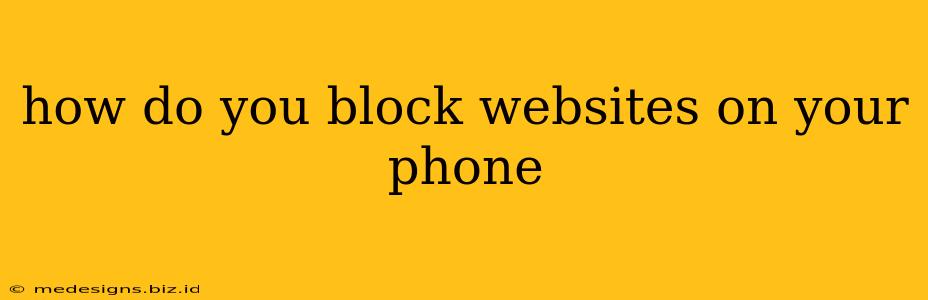Are you tired of distracting websites constantly vying for your attention on your phone? Do you need to limit access to certain sites for yourself or perhaps a family member? Blocking websites on your phone is easier than you think, and this guide will show you several effective methods, depending on your operating system and preferences.
Blocking Websites on Android
Android offers a variety of ways to restrict access to unwanted websites. Here are some of the most popular methods:
1. Using Built-in Parental Controls (if available):
Many Android devices, particularly those used by families, come with built-in parental control features. These often include website blocking capabilities. Check your device's settings menu for options like "Digital Wellbeing," "Parental Controls," or similar labels. The specific steps will vary depending on your device manufacturer and Android version.
- Look for "Website Filtering": Within the parental controls, you should find a section allowing you to either create a whitelist (only allowing access to specific sites) or a blacklist (blocking specific sites).
- Set Time Limits: Many parental control apps allow you to set time limits for app usage, which can indirectly limit access to websites accessed through those apps.
2. Utilizing Third-Party Apps:
If your phone lacks built-in parental controls or offers limited functionality, you can leverage several reputable third-party apps available on the Google Play Store. These apps often offer more advanced features, such as scheduling website blocks, creating custom filters, and even reporting on website usage.
- Research Carefully: Before installing any app, read reviews carefully to ensure it's reliable, secure, and offers the features you need.
- Consider App Permissions: Pay attention to the permissions requested by the app. Only install apps from trusted developers that don't request excessive permissions.
3. Using Your Mobile Carrier's Parental Controls:
Some mobile carriers offer parental control services that can be added to your plan. These services often include website blocking features and other parental control tools. Contact your carrier for information on availability and pricing.
Blocking Websites on iPhone (iOS)
Apple's iOS operating system provides built-in parental controls (Screen Time) that offer comprehensive website blocking capabilities.
1. Using Screen Time:
- Access Screen Time: Open the Settings app on your iPhone and tap on Screen Time.
- Content & Privacy Restrictions: Tap on Content & Privacy Restrictions, then turn it ON. You'll need to set a passcode to prevent unauthorized changes.
- Website Restrictions: Under "Content & Privacy Restrictions," select Website Restrictions. You can choose to either allow access to only specific websites (whitelist) or block specific websites (blacklist). You can also choose to block all websites except those you've explicitly allowed.
2. Using Third-Party Apps (Limited Options):
While Apple's ecosystem limits the functionality of third-party apps regarding content restrictions, some apps might offer limited website filtering capabilities. However, the efficacy of these apps might be reduced due to iOS security measures. Proceed with caution when considering these apps.
Choosing the Right Method
The best method for blocking websites on your phone depends on your specific needs and preferences. Consider the following:
- Simplicity: Built-in parental controls are usually the easiest to set up and use.
- Features: Third-party apps often offer more advanced features, such as scheduling and detailed reports.
- Security: Always download apps from official app stores and read reviews to ensure they are safe and reputable.
- Ease of Management: Consider how easy it will be to manage the blocked websites list and update it as needed.
By following these steps, you can effectively block distracting or inappropriate websites on your phone, improving your focus and online safety. Remember to always prioritize your security and use reputable apps and services.