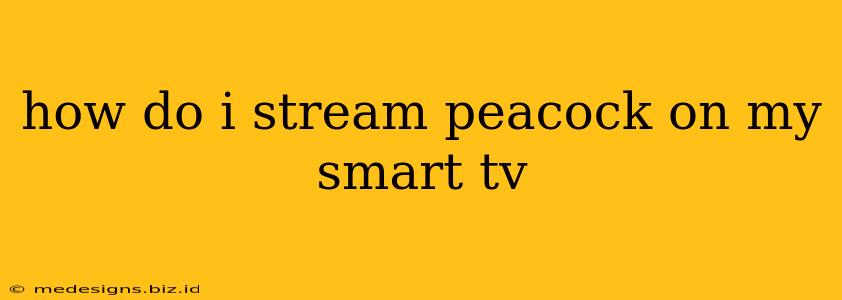How Do I Stream Peacock on My Smart TV? A Comprehensive Guide
So you want to dive into Peacock's library of movies, shows, and sports? Great! But getting it on your Smart TV might seem a little tricky at first. This guide will walk you through the process, offering solutions for various situations and troubleshooting common problems.
Understanding Peacock and Smart TV Compatibility:
Peacock is available on a wide range of Smart TVs, but compatibility depends on your TV's operating system and its app store. Generally, newer Smart TVs have a better chance of having the Peacock app pre-installed or readily available for download.
Method 1: The Easy Way - Direct Download from Your TV's App Store
This is the simplest method. If your Smart TV has a built-in app store (like Samsung's Smart Hub, LG's webOS, Roku TV, Amazon Fire TV, Android TV, or others), follow these steps:
- Turn on your Smart TV: Ensure it's connected to the internet via Wi-Fi or Ethernet.
- Navigate to the App Store: Usually, this is accessed through a button on your remote or by selecting an app icon on your TV's home screen. The name of the app store varies by manufacturer (e.g., Google Play Store for Android TV).
- Search for "Peacock": Use your remote's search function to find the Peacock app.
- Download and Install: Select the Peacock app and follow the on-screen instructions to download and install it.
- Sign In: Once installed, launch the app and sign in using your Peacock account credentials (or create a new account if you don't have one).
Method 2: Using a Streaming Device
If your Smart TV doesn't have a robust app store or lacks Peacock, don't worry! You can use a streaming device like:
- Roku: The Peacock app is readily available on Roku devices.
- Amazon Fire TV Stick/Cube: Peacock is supported on Amazon's streaming devices.
- Apple TV: The Peacock app is available for Apple TV.
- Chromecast with Google TV: Stream Peacock effortlessly using Chromecast.
- Android TV Box: Most Android TV boxes offer the Peacock app in their Google Play Store.
Simply connect the streaming device to your TV's HDMI port, follow the on-screen instructions to set it up, and then download the Peacock app from the device's app store.
Troubleshooting Common Issues:
- App Not Found: Check if your TV or streaming device is compatible with the Peacock app. If it’s an older model, it might not be supported.
- Installation Errors: Ensure your TV is connected to a stable internet connection. Restart your TV and try again. If the problem persists, contact your TV manufacturer's support.
- Sign-in Problems: Double-check your Peacock account credentials for accuracy. Reset your password if necessary. If you continue to experience issues, contact Peacock's customer support.
- Slow Streaming: A slow internet connection can affect streaming quality. Check your internet speed and try to optimize your network.
Which Peacock Plan is Right for You?
Before you start streaming, it's important to choose the Peacock plan that best fits your needs and budget. There are free, premium, and premium plus options, each offering varying levels of content and features. Research the available plans to find the perfect one for you.
Enjoy Peacock on Your Smart TV!
With a little bit of guidance, you'll be enjoying all that Peacock offers on your Smart TV in no time. Remember to check for updates regularly to ensure you have the latest version of the Peacock app and take advantage of any new features. Happy Streaming!