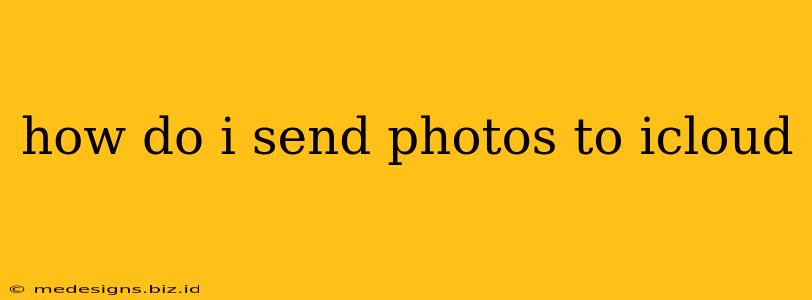Sending your photos to iCloud is easier than you think! This comprehensive guide will walk you through various methods, ensuring you can seamlessly back up and access your precious memories from any device. Whether you're using an iPhone, iPad, Mac, or PC, we've got you covered.
Understanding iCloud Photo Library
Before we dive into the methods, let's clarify what iCloud Photo Library is. It's a powerful feature that automatically stores all your photos and videos in iCloud. This means you can access your entire library from any of your Apple devices, as well as on iCloud.com. It's the best way to ensure your photos are safe, backed up, and readily available wherever you are.
Key Benefits of Using iCloud Photo Library:
- Automatic backups: Your photos are automatically uploaded to iCloud as you take them.
- Access from anywhere: View your photos on your iPhone, iPad, Mac, PC, or even on iCloud.com.
- Optimized storage: iCloud optimizes your photos to save space on your device while keeping full-resolution originals in iCloud.
- Sharing made easy: Easily share photos and albums with friends and family.
Methods to Send Photos to iCloud
Here are the primary ways you can get your photos into iCloud:
1. Automatic Upload (iPhone, iPad):
This is the simplest method for iOS devices. Ensure you have iCloud Photo Library turned on:
- Open Settings: Tap on the "Settings" app.
- Tap on your Apple ID: This is usually at the top of the Settings menu.
- Select "iCloud": This will show you all the iCloud services you're using.
- Tap "Photos": Make sure "iCloud Photos" is toggled ON. You can choose to optimize storage or upload full-resolution images.
Once this is enabled, all new photos and videos you take will automatically upload to iCloud.
2. Manual Upload (iPhone, iPad, Mac, PC):
If you have photos already on your device and haven't enabled automatic uploads, you can manually upload them:
-
iPhone and iPad: Using the Photos app, you can select individual photos or entire albums and use the share icon to upload them directly to iCloud. However, note that you will still need to enable iCloud Photo Library.
-
Mac: The Photos app on your Mac works similarly. Simply select the photos you want to upload and share them to iCloud Photo Library. Again, iCloud Photo Library must be enabled.
-
PC (Windows): You'll need to use iCloud for Windows. Once installed and configured, your photos will automatically upload to iCloud as long as you have the setting enabled in iCloud for Windows.
3. Using Third-Party Apps:
Several third-party apps can help manage and upload photos to iCloud, offering additional features such as editing or organizing. Explore the App Store (iOS) or Microsoft Store (Windows) for options.
Troubleshooting Tips
- Slow Upload Speed: Check your internet connection. A slow or unstable connection can significantly impact upload times.
- Storage Space: Ensure you have enough iCloud storage space. You can upgrade your iCloud storage plan if needed.
- App Issues: Restart your device or the Photos app if you encounter any problems.
Optimize Your iCloud Photo Library Experience
By following these steps, you'll be able to effectively manage and access your photos and videos through iCloud. Remember to regularly check your iCloud storage to prevent running out of space. And, most importantly, enjoy the convenience of accessing your memories from anywhere!