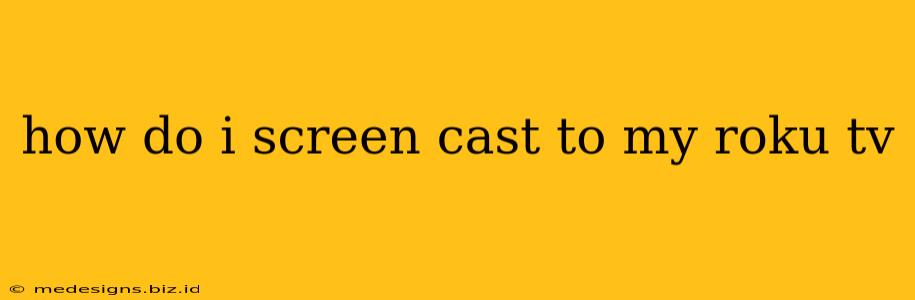How Do I Screen Cast to My Roku TV? A Comprehensive Guide
Screen mirroring your phone or computer to your Roku TV opens up a world of possibilities, from sharing photos and videos to presenting work projects. But with several methods available, knowing which one works best for you can be tricky. This guide breaks down how to screen cast to your Roku TV, covering various devices and troubleshooting common issues.
Understanding Screen Mirroring and Casting
Before we dive into the specifics, let's clarify the terminology. "Screen mirroring" and "casting" are often used interchangeably, but there's a subtle difference. Screen mirroring typically displays everything on your source device (phone, laptop) on your Roku TV in real-time. Casting, on the other hand, allows you to stream specific content (like a YouTube video) from your device to your Roku TV. The Roku OS primarily uses the term "screen mirroring," but the functionalities are similar.
Methods for Screen Casting to Your Roku TV
The method you use depends on your source device's operating system and your Roku TV's capabilities. Here’s a breakdown:
1. From an Android Device
-
Using the Built-in Feature: Most Android devices offer a screen mirroring option. Swipe down from the top of your screen to access your quick settings. Look for an option like "Cast," "Wireless Display," or "Screen Mirroring." Select your Roku TV from the list of available devices. You may need to enable mirroring on your Roku TV as well (instructions below).
-
Using Third-Party Apps: While the built-in feature usually works well, some third-party apps can offer additional functionalities or better compatibility.
2. From an iPhone or iPad
Apple devices use AirPlay 2 for screen mirroring. You'll need a Roku TV that supports AirPlay 2. If your model supports it, follow these steps:
- Enable AirPlay 2 on your Roku TV: This is usually done through your Roku TV’s settings menu. Look for an option to enable or configure AirPlay 2.
- AirPlay from your iOS device: Open Control Center on your iPhone or iPad (swipe down from the top-right corner). Tap the "Screen Mirroring" option, and select your Roku TV from the list.
3. From a Windows PC or Laptop
Windows allows screen mirroring via the Miracast protocol.
- Check for Miracast Compatibility: Ensure both your Windows PC and your Roku TV support Miracast. This is crucial; if either device doesn't support it, mirroring won't work.
- Connect to the Roku TV: In Windows, open the Action Center (click the notification icon in the system tray), then click "Connect." Select your Roku TV from the list of available devices.
4. From a Mac
macOS doesn't have built-in Miracast support. While some third-party apps might offer screen mirroring functionality to Roku, official support is limited.
Troubleshooting Common Screen Mirroring Issues
- Roku TV Not Showing Up: Make sure both your source device and your Roku TV are on the same Wi-Fi network. Restart both devices. Check your Roku TV's settings to ensure screen mirroring is enabled.
- Poor Video Quality: A weak Wi-Fi signal can significantly impact the quality of your screen mirroring. Try moving closer to your router.
- Connection Issues: Interference from other devices or network congestion can cause connectivity problems. Try turning off other devices that might be using your Wi-Fi network.
Enabling Screen Mirroring on Your Roku TV
The exact steps might vary slightly depending on your Roku TV model and software version. Generally, you'll find the screen mirroring setting within the Roku TV's Settings menu. Look for options like "Screen Mirroring," "Wireless Display," or "AirPlay." This setting will likely need to be turned on to allow your device to connect.
Remember to consult your Roku TV's user manual for more specific instructions tailored to your model.
By following these steps and troubleshooting tips, you can successfully screen cast to your Roku TV and enjoy the convenience of sharing your screen on the big screen!