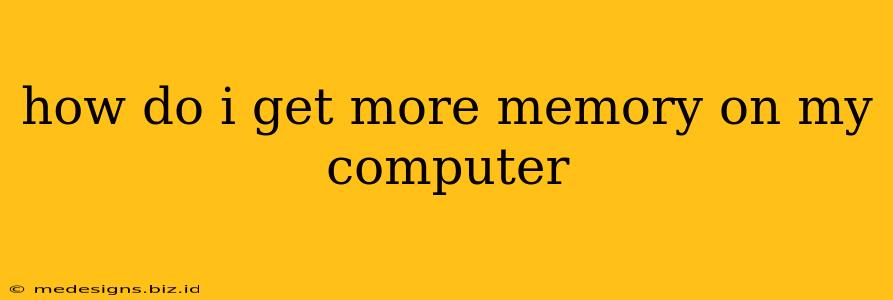Is your computer running slower than a snail? Are programs constantly freezing or crashing? The culprit might be a lack of RAM (Random Access Memory). This comprehensive guide will walk you through how to get more memory on your computer, covering everything from understanding your system to the installation process.
Understanding Your Computer's Memory Needs
Before you rush out to buy more RAM, it's crucial to understand your computer's current memory situation and its needs.
1. Check Your Current RAM:
- Windows: Search for "System Information" in the Start menu. Look under "Installed Physical Memory (RAM)" to see how much RAM you currently have.
- macOS: Click the Apple menu, then "About This Mac," followed by "Overview." Your RAM amount is listed here.
- Linux: The command
free -hin your terminal will display your memory usage.
Knowing your current RAM is the first step in determining how much more you need. Consider the demands of your typical applications. Gaming, video editing, and virtual machines are particularly RAM-intensive.
2. Determine How Much RAM You Need:
- Basic Computing (Web browsing, email): 4GB might suffice, but 8GB is recommended for smoother operation.
- Mid-Range Computing (Office applications, photo editing): 8GB is a good starting point, while 16GB offers better performance.
- Advanced Computing (Gaming, video editing, virtual machines): 16GB is a minimum, with 32GB or more recommended for demanding tasks.
Remember that more RAM generally translates to better performance. However, adding more RAM than your system can support won't yield any benefits. Check your motherboard's specifications (usually found in the manual or on the manufacturer's website) to determine the maximum RAM capacity.
Choosing the Right RAM for Your Computer
Once you know how much RAM you need, selecting the correct type is vital. Improper RAM can lead to incompatibility issues.
1. Identify Your RAM Type:
The most common RAM types are DDR3, DDR4, and DDR5. You can find this information in your computer's system information (as described above), the motherboard manual, or by using a system information utility. Using the wrong type will prevent your computer from booting. Do not purchase RAM without verifying your motherboard's compatibility.
2. Determine the Speed (Frequency):
RAM speed is measured in MHz (Megahertz). Faster speeds generally equate to better performance, but your motherboard must support the speed you choose. Again, check your motherboard's specifications to ensure compatibility.
3. Consider the Capacity and Number of Modules:
RAM modules typically come in capacities of 4GB, 8GB, 16GB, and 32GB. You can install multiple modules to reach your desired total RAM. Check your motherboard's documentation to see how many RAM slots are available and whether they support dual-channel or single-channel configurations (dual-channel generally performs better).
Installing More RAM: A Step-by-Step Guide
Installing RAM is generally straightforward, but it requires some technical know-how and care.
Caution: Improper installation can damage your computer. If you're not comfortable with the process, it's best to seek professional help.
- Power Down Your Computer: Completely shut down your computer and unplug the power cord.
- Open the Computer Case: Carefully open your computer case, following the manufacturer's instructions.
- Locate the RAM Slots: Find the RAM slots on your motherboard. They're usually long, narrow slots near the CPU.
- Install the RAM Modules: Gently insert the RAM modules into the slots, ensuring they click into place. Consult your motherboard's manual for proper orientation.
- Close the Computer Case: Carefully close the computer case.
- Power On Your Computer: Plug in the power cord and turn on your computer.
- Check the RAM: Verify that the new RAM is recognized by checking your system information as described earlier.
Troubleshooting
If your computer doesn't recognize the new RAM, double-check:
- Correct RAM type and speed: Ensure the RAM is compatible with your motherboard.
- Proper installation: Make sure the RAM modules are firmly seated in the slots.
- Faulty RAM module: Try testing each RAM module individually.
Adding more memory to your computer can significantly improve its performance. By following the steps outlined in this guide, you can easily upgrade your RAM and enjoy a faster, more responsive computing experience. Remember to always consult your motherboard manual for specific instructions and compatibility information.