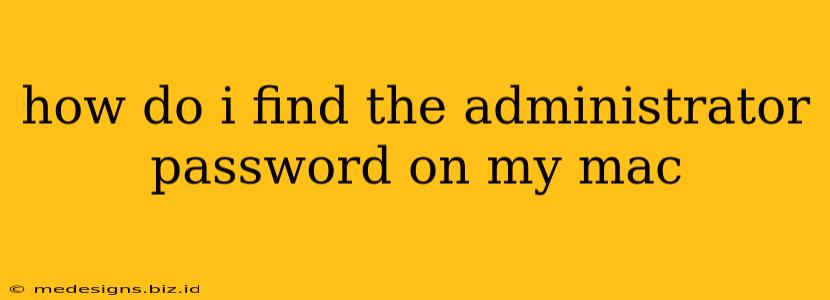Losing your Mac administrator password can feel incredibly frustrating, leaving you locked out of your own system. Luckily, there are several methods you can try to regain access, ranging from simple troubleshooting to more involved recovery processes. This guide will walk you through the most effective techniques to help you regain control of your Mac.
Understanding Mac Administrator Accounts
Before we dive into recovery methods, it's essential to understand the role of an administrator account on a Mac. An administrator account has complete control over the system, allowing you to install software, make significant system changes, and manage user accounts. Losing this password means losing access to these crucial functions.
Methods to Retrieve Your Mac Administrator Password
There are several avenues you can explore to recover your administrator password. The best approach depends on your specific situation and what you remember about your account.
1. Check for Password Hints or Saved Passwords
This is the simplest approach. Begin by checking for any password hints you may have set up during account creation. If you used a password manager like Keychain Access, it might store your password securely.
-
Keychain Access: Open Keychain Access (located in Applications > Utilities). Search for your Apple ID or the relevant account. If Keychain Access is configured correctly, it might display your password. Note that you'll need the login password for your keychain to access this information.
-
Password Hint: If you set a password hint during account setup, it may offer a clue or trigger your memory.
2. Using a Guest Account (If Available)
If you've set up a guest account on your Mac, you might be able to access the system settings and potentially reset the administrator password from there. However, the options available from a guest account are limited.
3. Resetting Your Password via Apple ID (For Apple Accounts)
If your Mac is linked to your Apple ID, and you remember your Apple ID password, you can often use it to reset your Mac administrator password. This is usually the most straightforward method if you can access your Apple ID.
- Start up your Mac and go through the login process. Instead of entering your password, click on the "Reset Password" option which is usually located under the login screen.
- Follow the prompts. You will typically be asked to verify your identity using your Apple ID and password.
4. Using macOS Recovery Mode (Last Resort)
This is a more advanced method requiring familiarity with macOS Recovery. It involves erasing your user data, including the password, and setting up your account again. This means you will lose all unsaved data, so this should be considered a last resort.
- Restart your Mac and hold down the Command + R keys. This will boot your Mac into Recovery Mode.
- In Recovery Mode, select "Disk Utility" and erase the hard drive containing your data (use caution to select the correct drive).
- Afterwards, select "Reinstall macOS". This will reinstall the operating system, prompting you to set up your account again including creating a new admin password.
Important Note: Before proceeding with this method, ensure you have a backup of your essential files. Data recovery is possible but complex and costly.
Preventing Future Password Issues
To avoid facing this frustrating situation again, consider these preventative measures:
- Use a strong password: A strong password includes a mix of uppercase and lowercase letters, numbers, and symbols. Consider a password manager to generate and store secure passwords.
- Enable two-factor authentication: This adds an extra layer of security to your Apple ID and protects your account even if your password is compromised.
- Regularly back up your data: This way, even if you have to reset your Mac, you can restore your files without data loss.
By following these steps, you should be able to regain access to your Mac administrator account. Remember to choose a strong, memorable password for the future to avoid similar situations. If you continue to face difficulties, consider seeking professional assistance from an Apple authorized service provider or computer repair shop.